ASUS R753UA User Manual
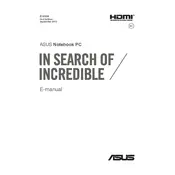
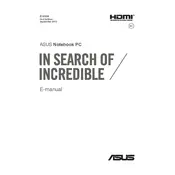
To reset the BIOS to default settings on your ASUS R753UA, restart your laptop and press the F2 key during boot to enter the BIOS setup. Once in the BIOS menu, look for an option labeled 'Load Setup Defaults' or 'Restore Defaults' and select it. Save the changes and exit the BIOS.
If your ASUS R753UA does not power on, first check the power adapter and ensure it is properly connected and functioning. Try removing the battery and holding down the power button for 30 seconds to discharge any static electricity. Reinsert the battery and try powering on the laptop again. If the issue persists, consider contacting ASUS support.
To improve battery life on your ASUS R753UA, reduce screen brightness, close unnecessary applications running in the background, and disable Bluetooth and Wi-Fi when not in use. Additionally, use the battery saver mode available in Windows to extend battery life.
To upgrade the RAM on your ASUS R753UA, turn off the laptop and disconnect all cables. Remove the screws securing the back panel and carefully take off the panel. Locate the RAM slots, remove the old RAM sticks if necessary, and insert the new RAM modules. Replace the back panel and screws, then power on the laptop to ensure the new RAM is recognized.
If your ASUS R753UA is running slow, check for software updates and install them. Perform a disk cleanup to remove temporary files and consider upgrading the RAM or hard drive to an SSD. Running antivirus scans and ensuring your system is free from malware can also improve performance.
To connect your ASUS R753UA to an external monitor, use an HDMI cable to connect the laptop's HDMI port to the monitor. Once connected, press the 'Windows' key + 'P' to open the display options, and select 'Duplicate' or 'Extend' to configure the display settings.
To clean the keyboard of your ASUS R753UA, turn off the laptop and disconnect it from power. Use a can of compressed air to blow away dust and debris. For sticky keys, lightly dampen a microfiber cloth with isopropyl alcohol and gently wipe the keys. Avoid applying liquid directly to the keyboard.
If the touchpad on your ASUS R753UA is not working, ensure it is enabled by pressing the 'Fn' key along with the touchpad toggle key (usually F9 or F7). Check the touchpad settings in the Windows Control Panel and update the touchpad drivers from the ASUS support website.
To restore your ASUS R753UA to factory settings, go to 'Settings' > 'Update & Security' > 'Recovery' and select 'Get started' under 'Reset this PC'. Choose 'Remove everything' for a full reset and follow the on-screen instructions. Ensure to backup important data before proceeding.
To update drivers on your ASUS R753UA, visit the ASUS support website and download the latest drivers for your model. Alternatively, use Windows Device Manager to automatically search and install updated drivers. It's recommended to update drivers regularly for optimal performance and security.