ASUS R680EI-IM-A User Manual
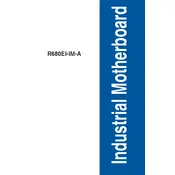
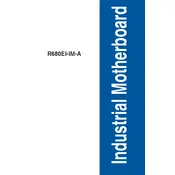
To install the ASUS R680EI-IM-A motherboard, first ensure you are grounded to prevent static damage. Align the motherboard's mounting holes with the standoffs in your case, and secure it using screws. Connect the power supply, CPU, RAM, and any other peripherals as needed.
Check all power connections, including the 24-pin ATX and the 8-pin CPU power connectors. Ensure the power supply is switched on and functioning. Verify that the power button on the case is connected to the motherboard properly.
Download the latest BIOS update from the ASUS support website. Copy the BIOS file to a USB drive. Enter the BIOS setup during boot, navigate to the 'Tool' menu, and select 'EZ Flash Utility'. Follow the on-screen instructions to update the BIOS.
The ASUS R680EI-IM-A motherboard supports a maximum RAM capacity of 64GB, utilizing DDR4 memory across 4 DIMM slots.
First, check all hardware connections and ensure components are seated properly. Clear the CMOS by removing the battery or using the jumper. Test with minimal hardware - CPU, one stick of RAM, and integrated graphics if possible.
The ASUS R680EI-IM-A motherboard supports Intel's 10th and 11th generation Core processors. Make sure to check the ASUS support website for a detailed list of compatible CPUs.
Enter the BIOS setup during boot, navigate to the 'Ai Tweaker' menu, and locate the XMP option. Select the appropriate XMP profile for your RAM and save the changes before exiting the BIOS.
Ensure all fans and heatsinks are free of dust and debris. Verify that the thermal paste between the CPU and its cooler is applied correctly. Consider adding additional cooling solutions or improving the case airflow.
To reset the ASUS R680EI-IM-A to factory settings, enter the BIOS setup and select the 'Load Default Settings' option under the 'Exit' menu. Save the changes and exit the BIOS.
The ASUS R680EI-IM-A motherboard includes multiple expansion slots: one PCIe 4.0 x16 slot for graphics cards, two PCIe 3.0 x1 slots for additional cards, and an M.2 slot for NVMe SSDs.