ASUS R542BP User Manual
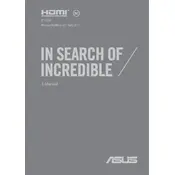
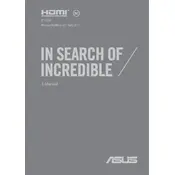
To perform a factory reset, restart your laptop and press 'F9' during the boot process. Select 'Troubleshoot', then 'Reset this PC'. Follow the on-screen instructions to complete the reset.
First, ensure that the power adapter is connected properly and the battery is charged. Try a hard reset by holding down the power button for 15 seconds. If the issue persists, consider checking RAM and hard drive connections.
Reduce screen brightness, close unnecessary applications, and disable Bluetooth and Wi-Fi when not in use. Also, consider adjusting power settings to a more battery-saving mode.
Visit the ASUS support website, enter your laptop model, and download the latest drivers. You can also update drivers through 'Device Manager' by right-clicking on the device and selecting 'Update driver'.
Click on the network icon in the system tray, select your Wi-Fi network, and enter the password. Make sure the Wi-Fi is turned on with the function key (usually FN + F2).
Use a soft, lint-free cloth slightly dampened with water to clean the screen. For the keyboard, a can of compressed air can help remove debris. Avoid using harsh chemicals.
Overheating can be caused by dust buildup in the vents or intensive software running. Ensure vents are clear and consider using a cooling pad. Regularly clean the interior with compressed air.
Ensure the laptop is powered off and unplugged. Remove the screws on the back panel to access the RAM slots. Insert the new RAM module into the empty slot and secure it properly.
Create a bootable USB drive with the OS installer. Insert the USB and restart the laptop. Enter the BIOS by pressing 'F2', set the USB as the boot device, and follow the installer instructions.
Check the volume settings and ensure the audio device is not muted. Update audio drivers via 'Device Manager'. If issues persist, try running the audio troubleshooter in Windows settings.