ASUS QM1 User Manual
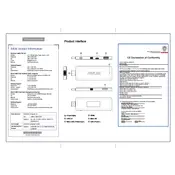
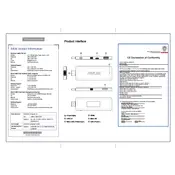
To perform a factory reset on your ASUS QM1, go to Settings > Update & Security > Recovery. Under 'Reset this PC', click 'Get started' and follow the prompts to restore your device to its original factory settings.
If your ASUS QM1 does not power on, check the power connection and ensure the adapter is securely plugged into both the device and the power outlet. Try using a different outlet or adapter if available. If the problem persists, contact ASUS support.
To update the BIOS on your ASUS QM1, visit the official ASUS support website, download the latest BIOS update for your model, and follow the included instructions to complete the update process. Ensure the device is plugged into a power source during the update.
To clean your ASUS QM1, gently wipe the exterior with a microfiber cloth. Avoid using liquids directly on the device. For maintenance, ensure software and drivers are up to date, and perform regular system checks for optimal performance.
Improve performance by disabling unnecessary startup programs, regularly updating the operating system and drivers, and using disk cleanup utilities to remove temporary files and unwanted programs.
Ensure the device is in a well-ventilated area and not placed on soft surfaces that block airflow. Consider using a cooling pad and check for dust accumulation in ventilation areas. If overheating persists, contact ASUS support.
To connect to a Wi-Fi network, click on the network icon in the taskbar, select the desired Wi-Fi network, and enter the password if prompted. Ensure Wi-Fi is enabled on your device.
The ASUS QM1 typically comes with limited internal storage. You can expand storage by using a microSD card or external USB storage devices for additional space.
Connect your ASUS QM1 to an external display using a micro HDMI cable. Ensure the display is set to the correct input source. Adjust display settings via the operating system for optimal viewing.
If your ASUS QM1 is running slow, try restarting the device, closing unnecessary applications, and checking for any software updates. Running a virus scan can also help identify any malicious software affecting performance.