ASUS Q87T User Manual
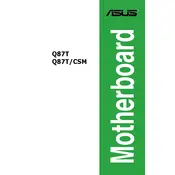
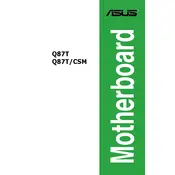
To update the BIOS on your ASUS Q87T motherboard, download the latest BIOS file from the ASUS support website. Extract the file to a USB drive formatted to FAT32. Restart your computer and enter the BIOS setup by pressing F2 or DEL during boot. Navigate to the 'Tool' menu and select 'ASUS EZ Flash'. Follow the on-screen instructions to update the BIOS using the file on your USB drive.
If your ASUS Q87T motherboard does not power on, first check all power connections to ensure they are secure. Verify that the power supply is functioning and meets the required specifications. Check for any visible damage or burnt components on the motherboard. If all else fails, perform a CMOS reset by removing the battery for a few minutes and then reinstalling it.
To install additional RAM on the ASUS Q87T motherboard, power down your computer and disconnect all cables. Open the computer case and locate the RAM slots on the motherboard. Unlock the RAM slots by pushing down the clips on either side. Insert the new RAM module into the slot, ensuring it is properly aligned. Press down firmly until the clips lock into place. Reassemble your computer and reconnect all cables.
The ASUS Q87T motherboard does not natively support M.2 SSDs as it lacks an M.2 slot. However, you can use an M.2 to SATA or PCIe adapter to add an M.2 SSD, provided there is enough space and a free slot available in your setup.
The ASUS Q87T motherboard supports a maximum of 16GB of DDR3 RAM, with two DIMM slots available, each supporting up to 8GB of RAM. Ensure the RAM is compatible with the motherboard's specifications, such as speed and voltage.
To enable virtualization on the ASUS Q87T motherboard, restart your computer and enter the BIOS setup by pressing F2 or DEL during boot. Navigate to the 'Advanced' tab, locate the 'Intel Virtualization Technology' option, and set it to 'Enabled'. Save your changes and exit the BIOS setup.
Continuous beeping on startup typically indicates a hardware issue. Check that all components such as RAM and graphics card are properly seated. Ensure that there are no loose cables or connectors. Refer to the motherboard manual for beep code diagnostics specific to your model.
To reset the CMOS on your ASUS Q87T motherboard, power down your computer and unplug it from the power source. Open the case and locate the CMOS battery on the motherboard. Carefully remove the battery and wait for about 5-10 minutes. Reinsert the battery, ensuring it is properly seated. Reassemble your computer and power it back on.
The ASUS Q87T motherboard typically includes a CPU fan header and a chassis fan header, both supporting 4-pin PWM fans for precise speed control. Ensure that any connected fans are compatible with these headers to avoid damage or malfunction.
To connect front panel connectors to the ASUS Q87T motherboard, refer to the motherboard manual for the pin layout of the front panel header, usually located at the bottom right corner of the board. Align each connector (power switch, reset switch, HDD LED, etc.) with the corresponding pins. Ensure the orientation is correct, as indicated by the labels or color coding.