ASUS Q470EI-IM-A R3.0 User Manual
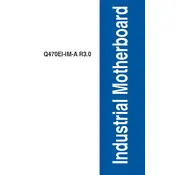
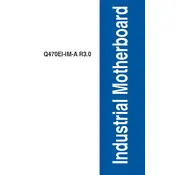
The ASUS Q470EI-IM-A R3.0 motherboard supports Intel 10th and 11th Generation Core, Pentium Gold, and Celeron processors.
To update the BIOS, download the latest BIOS file from the ASUS support website, copy it to a USB drive, and use the EZ Flash utility in the BIOS settings to update.
The motherboard supports DDR4 memory with speeds up to 2933 MHz. It can handle up to 64GB across two DIMM slots.
Check if the power supply is properly connected and functional. Ensure all power cables are securely attached to the motherboard. Try resetting the CMOS battery and verify that the power button is operational.
Yes, the motherboard has an M.2 slot that supports PCIe 3.0 x4 NVMe SSDs for faster storage solutions.
To reset the CMOS, power off the computer, unplug the power cord, remove the CMOS battery for about 5 minutes, then reinsert it and power on the system.
Enter the BIOS setup by pressing the DEL key during boot, go to the Advanced tab, find the CPU Configuration settings, and enable Intel Virtualization Technology.
The motherboard offers HDMI, DisplayPort, and VGA outputs, allowing for multiple display connections.
Refer to the motherboard manual for the front panel header pin layout. Match the labels on the connectors to the corresponding pins on the motherboard.
Ensure the RAM is seated properly in the slots. Try using one stick of RAM at a time to identify a faulty module. Check if the RAM is compatible with the motherboard specifications.