ASUS Q470EA-IM-A User Manual
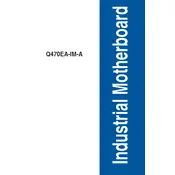
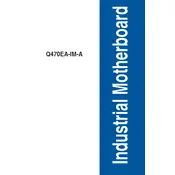
To update the BIOS, download the latest BIOS file from the ASUS support website. Save it to a USB drive, enter the BIOS setup utility by pressing 'DEL' during boot, and use the EZ Flash utility to update the BIOS from the USB drive.
The ASUS Q470EA-IM-A Motherboard supports a maximum of 128GB of RAM across four DIMM slots, compatible with DDR4 memory modules.
Check if all components are properly seated and connected. Ensure the power supply is sufficient and functioning. Clear the CMOS by removing the battery for a few minutes, and then reinsert it. If the problem persists, try booting with minimal hardware to isolate the issue.
The motherboard supports SATA 6Gb/s storage devices, M.2 NVMe PCIe SSDs, and M.2 SATA SSDs, providing flexibility for various storage configurations.
Enter the BIOS setup by pressing 'DEL' during startup. Navigate to the 'Exit' tab and select 'Load Setup Defaults', then save and exit to reset the BIOS settings to default.
Yes, the motherboard supports dual monitors through its HDMI and DisplayPort outputs, allowing you to connect two displays simultaneously.
Ensure the RAM module is compatible with the motherboard. Reseat the RAM module, making sure it clicks into place. Try the module in a different slot or use a known working module to test the slot.
Ensure your case has adequate airflow by organizing cables and adding additional fans if necessary. Consider upgrading to aftermarket CPU coolers and ensure your system is free of dust.
Yes, the motherboard supports RAID 0, RAID 1, RAID 5, and RAID 10 configurations through its Intel Rapid Storage Technology, providing enhanced performance and data redundancy options.
Refer to the motherboard manual for the front panel connector layout. Connect the power switch, reset switch, power LED, and HDD LED according to the pin assignments provided in the manual.