ASUS Q400A User Manual
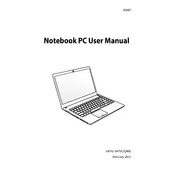
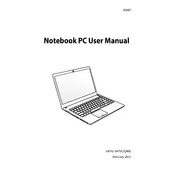
To perform a factory reset on your ASUS Q400A, restart your laptop and press the F9 key during boot-up. Select 'Troubleshoot' > 'Reset your PC' > 'Remove everything'. Follow the on-screen instructions to complete the reset.
First, ensure the power adapter is connected properly and the power outlet is functional. Try using a different power adapter. If the issue persists, check for a faulty battery or charger port and consider seeking professional repair.
To upgrade RAM, turn off and unplug your laptop. Remove the back panel using a screwdriver. Locate the RAM slot, remove the existing module if necessary, and insert the new RAM module. Reassemble the laptop and boot it up to ensure the upgrade is recognized.
Ensure the laptop is on a hard, flat surface to allow proper ventilation. Clean the air vents with compressed air to remove dust. Consider using a cooling pad and check for any software that may be overloading the CPU.
Click on the network icon in the system tray, select the desired Wi-Fi network, and click 'Connect'. Enter the network password if prompted. Ensure the Wi-Fi switch is turned on and your drivers are up-to-date if you encounter issues.
First, check if the touchpad is disabled by pressing the Fn + F9 keys. If that does not work, update or reinstall the touchpad drivers from the ASUS support website. Restart your laptop and test the touchpad again.
To extend battery life, reduce screen brightness, close unnecessary applications, and disable Bluetooth and Wi-Fi when not in use. Use the power-saving mode and consider replacing the battery if it is old and worn out.
Screen flickering can be caused by outdated graphics drivers. Update your drivers through the Device Manager or the ASUS support site. Check the display settings and ensure the refresh rate is set correctly. If the problem persists, it could be a hardware issue requiring professional service.
Insert the bootable USB drive into your laptop. Restart and press the ESC key during startup to access the boot menu. Select the USB drive from the list and press Enter to boot from it.
Download the latest BIOS update file from the ASUS support website. Extract the file to a USB drive. Restart your laptop, enter BIOS by pressing F2 during startup, and select 'EZ Flash Utility'. Follow the instructions to update BIOS using the file from the USB drive.