ASUS Q370M-IM-A User Manual
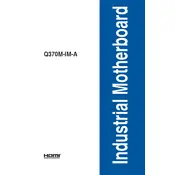
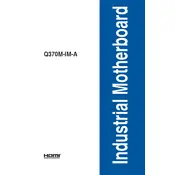
To update the BIOS, first download the latest BIOS file from the ASUS support website. Then, save it to a USB flash drive. Enter the BIOS setup during boot by pressing 'Del' or 'F2'. Navigate to the 'Tool' menu and select 'ASUS EZ Flash 3 Utility'. Choose the BIOS file from the USB and follow the on-screen instructions to complete the update.
First, check all power connections and ensure that the RAM and GPU are properly seated. Clear the CMOS by removing the battery or using the CLRTC jumper. If the problem persists, try booting with minimal hardware (CPU, one stick of RAM, and onboard graphics) to isolate the issue.
Enter the BIOS setup by pressing 'Del' or 'F2' during startup. Navigate to the 'Ai Tweaker' menu. Find the 'Ai Overclock Tuner' option and change it to 'XMP'. Save and exit the BIOS to apply the changes.
Refer to the motherboard manual for the front panel header pin layout. Connect the HDD LED, Power LED, Power Switch, and Reset Switch cables from the case to the corresponding pins on the motherboard. Ensure each connector is aligned correctly with the positive and negative pins.
Check if the audio device is enabled in BIOS under 'Advanced' > 'Onboard Devices Configuration'. Ensure that the latest audio drivers are installed from the ASUS support site. Verify that the correct audio output device is selected in the operating system's sound settings.
Yes, the ASUS Q370M-IM-A motherboard supports NVMe SSDs. Install the NVMe SSD in the M.2 slot, and ensure it is recognized in the BIOS under 'Advanced' > 'NVMe Configuration'.
The ASUS Q370M-IM-A supports fan control via the BIOS and ASUS Fan Xpert software. In BIOS, navigate to 'Monitor' > 'Q-Fan Configuration' to set fan profiles and speeds. ASUS Fan Xpert allows further customization within the operating system.
To reset the BIOS, power off the system and unplug it. Locate the CMOS battery on the motherboard and remove it for a few minutes, or use the CLRTC jumper to clear the CMOS. Replace the battery or jumper and power on the system to reset settings.
Yes, the ASUS Q370M-IM-A supports dual-channel memory. For optimal performance, install memory modules in matching pairs in the DIMM_A2 and DIMM_B2 slots.
Ensure that your case has good airflow and that the fans are properly configured. Use the 'Q-Fan Control' in BIOS or ASUS Fan Xpert software to set appropriate fan curves. Consider upgrading to more efficient cooling solutions if necessary.