ASUS Q370I-IM-A R2.0 User Manual
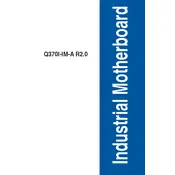
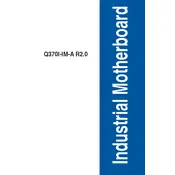
To update the BIOS, download the latest BIOS version from the ASUS support website. Copy the BIOS file to a USB drive, reboot the system, and enter the BIOS setup. Use the EZ Flash utility to select and update the BIOS from the USB drive.
First, check the power connections and ensure the power supply is working. Verify that all cables are properly connected. If the issue persists, try resetting the CMOS by removing the battery for a few minutes, then reinstalling it.
Ensure the RAM is properly seated in the DIMM slots. Test each RAM module individually to identify any faulty sticks. Use the MemTest86 tool to run diagnostics and detect errors.
The ASUS Q370I-IM-A R2.0 supports Intel 8th and 9th Generation Core processors. Ensure your CPU is compatible by checking the CPU support list on the ASUS website.
Install additional case fans to increase airflow. Ensure that your CPU cooler is properly installed, and consider upgrading to a higher performance cooler if necessary. Keep the system clean from dust and debris.
The ASUS Q370I-IM-A R2.0 motherboard supports up to 32GB of DDR4 memory across two DIMM slots. Check the memory compatibility list for supported modules.
To enable virtualization, enter the BIOS setup during boot by pressing the DEL key. Navigate to the Advanced tab, select CPU Configuration, and enable Intel Virtualization Technology. Save changes and exit the BIOS.
To reset the BIOS settings to default, enter the BIOS setup and select the 'Load Setup Defaults' option, usually found under the Exit menu. Confirm the action, save changes, and exit the BIOS.
Check if the monitor is connected to the correct output and powered on. Verify that the graphics card (if applicable) is properly seated. Test the system with a different monitor or cable to rule out display issues.
Refer to the motherboard manual for the front panel connector layout. Connect the power switch, reset switch, HDD LED, and power LED cables to the appropriate pins, ensuring correct polarity.