ASUS Q370I-IM-A User Manual
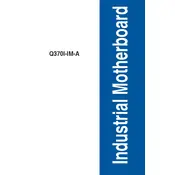
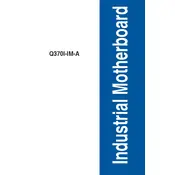
To install a CPU, first ensure that the motherboard is powered off and unplugged. Open the CPU socket lever, align the CPU with the socket (ensure the gold triangle on the CPU matches the triangle on the socket), and gently place the CPU into the socket. Close the lever to secure the CPU.
The ASUS Q370I-IM-A motherboard supports DDR4 memory. Ensure that you use DDR4 DIMMs with a speed that is supported by the motherboard, typically up to 2666 MHz for optimal compatibility.
To update the BIOS, download the latest BIOS file from the ASUS support website. Copy it to a USB drive, then enter the BIOS setup on your motherboard by pressing the 'Del' key during boot. Use the EZ Flash utility in the BIOS to select the USB drive and update the BIOS.
If the motherboard is not booting, check if all power connectors are properly connected and that there are no loose cables. Ensure that the RAM and CPU are correctly seated. Try resetting the CMOS by removing the battery for a few minutes and then reinserting it.
Check if the USB ports are enabled in the BIOS settings. Ensure that the drivers for the USB controller are correctly installed in your operating system. Try connecting different devices to rule out device-specific issues.
Enter the BIOS by pressing the 'Del' key during startup. Navigate to the 'AI Tweaker' section, find the XMP option, and enable it. This will automatically adjust the memory settings to the optimized values provided by the RAM manufacturer.
Yes, the ASUS Q370I-IM-A motherboard supports NVMe SSDs. Install the NVMe SSD in the M.2 slot provided on the motherboard for faster data access speeds compared to traditional SATA SSDs.
First, check the audio output device settings in your operating system. Ensure that the audio drivers are correctly installed. Examine the audio connections and cables for any damage. You can also test with different speakers or headphones to verify the issue.
Locate the available fan headers on the motherboard. Connect the fan cables to these headers, ensuring that the connectors match the pin layout. You can control fan speeds through the BIOS or software utilities provided by ASUS.
To reset the CMOS, turn off the power supply and unplug the power cable. Remove the CMOS battery from the motherboard, wait for about 5-10 minutes, then reinsert the battery. This will reset the BIOS settings to default.