ASUS Q170M2 User Manual
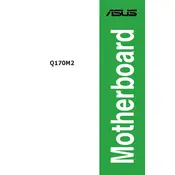
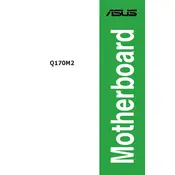
To update the BIOS, download the latest BIOS file from the ASUS support website. Save it to a USB drive. Restart your system and enter the BIOS setup by pressing F2 or DEL. Go to the 'Tool' menu and select 'ASUS EZ Flash'. Follow the instructions to update the BIOS using the file on your USB drive.
First, ensure that all power cables are securely connected. Check the power supply unit (PSU) functionality. Test using a different power outlet. If the issue persists, try resetting the CMOS battery or consult with ASUS support for further assistance.
The ASUS Q170M2 Motherboard supports 6th and 7th generation Intel Core processors, including Intel Celeron and Pentium processors, with an LGA 1151 socket. Always check the ASUS website for the most recent CPU compatibility list.
Ensure that the RAM modules are properly seated in the slots. Try booting with one module at a time to identify faulty RAM. Check the motherboard manual to verify compatible memory specifications. Run a memory diagnostic tool to further isolate issues.
To reset the BIOS, power off the system and unplug the power cord. Locate the CMOS battery on the motherboard and remove it for about 5 minutes. Reinsert the battery and power on the system. Alternatively, use the CMOS jumper to reset the BIOS settings.
Yes, the ASUS Q170M2 Motherboard comes with an M.2 slot that supports both SATA and PCIe SSDs. Ensure the SSD is compatible with the M.2 slot specifications before installation.
Enter the BIOS setup by pressing F2 or DEL on startup. Navigate to the 'Advanced' tab, then select 'CPU Configuration'. Enable 'Intel Virtualization Technology' (VT-x) and save changes before exiting the BIOS.
Ensure the audio drivers are correctly installed. Check the audio device settings in the operating system. Confirm that the audio is enabled in the BIOS settings. If issues persist, try reinstalling the audio drivers or checking the audio connections.
Ensure that your case has adequate airflow and that all fans are functioning properly. Use the ASUS Fan Xpert utility in the BIOS or via software to adjust fan speeds according to system temperature. Consider adding additional case fans or upgrading to higher performance cooling solutions if necessary.
The ASUS Q170M2 Motherboard supports a maximum of 64GB of DDR4 RAM using four DIMM slots, with each slot supporting up to 16GB. Ensure the RAM modules meet the motherboard's specifications and are from the supported memory list.