ASUS Q170M-CM-B User Manual
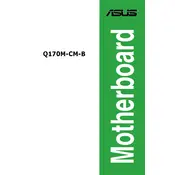
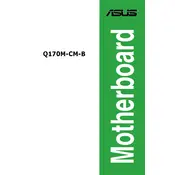
To update the BIOS, download the latest BIOS version from the ASUS support website. Use the ASUS EZ Flash utility in the BIOS menu to update it, following the on-screen instructions. Make sure not to power off the system during the update process.
The ASUS Q170M-CM-B motherboard supports DDR4 memory modules with speeds up to 2133 MHz. It is compatible with unbuffered non-ECC RAM, and supports a maximum of 64GB across 4 DIMM slots.
First, check that all cables and components are properly seated. Clear the CMOS by removing the battery for a few minutes or using the jumper method. Ensure your RAM and CPU are compatible and update your BIOS to the latest version if necessary.
Check the SATA cable connections and ensure that the drive is receiving power. Enter the BIOS setup and verify that the SATA configuration is set correctly. Try connecting the drive to a different SATA port and see if it is recognized.
To enable virtualization, enter the BIOS setup by pressing the DEL key during boot. Navigate to the Advanced section, find the CPU Configuration, and enable Intel Virtualization Technology (VT-x). Save changes and exit the BIOS.
Yes, the ASUS Q170M-CM-B motherboard has an M.2 slot that supports NVMe SSDs. Ensure the SSD is properly installed in the M.2 slot and configured in the BIOS to be used as a boot drive if necessary.
To clear the CMOS, power off the system and unplug it. Locate the CMOS jumper or remove the CMOS battery from the motherboard. Wait for a few minutes, then reinsert the battery or reposition the jumper. Power on the system to reset the BIOS settings.
Ensure that the case has adequate airflow. Install additional case fans if needed and ensure that all fans are functioning properly. Consider using a high-performance CPU cooler if necessary. Keep cables organized to prevent airflow obstruction.
The ASUS Q170M-CM-B motherboard supports 6th and 7th generation Intel Core processors (Socket LGA 1151). Check the ASUS website for the latest CPU support list to ensure compatibility with newer models.
The ASUS Q170M-CM-B motherboard supports dual monitors via its onboard HDMI and DVI-D ports. Connect each monitor to a port and configure display settings in the operating system to extend or duplicate the display as needed.