ASUS Q170M-C-CSM User Manual
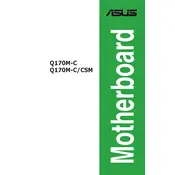
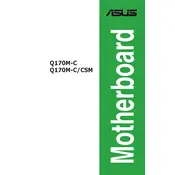
To update the BIOS, download the latest BIOS file from the ASUS support website, copy it to a USB drive, and use the EZ Flash utility in the BIOS setup to perform the update.
Ensure the power supply connections are secure, check for any short circuits or damaged components, and verify that the power button and cables are functioning correctly.
Yes, the ASUS Q170M-C-CSM supports DDR4 memory modules. Ensure that they are compatible by consulting the motherboard's Qualified Vendor List (QVL).
Ensure proper airflow by organizing cables, use quality thermal paste, install additional case fans if needed, and regularly clean dust from the system.
The motherboard supports up to 64GB of DDR4 RAM, with four DIMM slots available, each supporting up to 16GB.
To reset the CMOS, turn off the power, remove the battery, or use the CLRTC jumper on the motherboard to clear the settings.
Check the connections to the monitor, ensure the graphics card is seated properly, verify RAM modules are installed correctly, and reset the BIOS.
The Q170 chipset does not support CPU overclocking; it is designed for stability and reliability. Consider a Z-series chipset for overclocking capabilities.
Enter the BIOS setup, navigate to the Advanced tab, find CPU Configuration, and enable Intel Virtualization Technology.
Ensure USB ports are enabled in the BIOS, update the USB drivers, check for any physical damage, and try connecting to different ports.