ASUS Q170A-IM-A User Manual
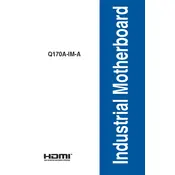
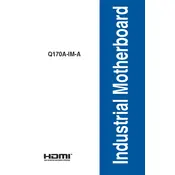
To update the BIOS on the ASUS Q170A-IM-A, download the latest BIOS file from the ASUS support website. Place the file on a USB drive formatted in FAT32. Restart the computer and enter the BIOS setup by pressing the 'DEL' key during boot. Use the EZ Flash utility found in the BIOS to select the file on your USB drive and proceed with the update.
The ASUS Q170A-IM-A motherboard supports DDR4 memory modules with a maximum capacity of 64GB and speeds up to 2133 MHz.
First, ensure that the power supply is correctly connected and switched on. Check all motherboard connections, including the 24-pin and 8-pin power connectors. Test the power button and try clearing the CMOS by removing the battery for a few minutes. If the issue persists, test with a different power supply or seek professional assistance.
Ensure that the SSD is properly connected to the SATA port and the power cable is secure. Enter the BIOS setup and check if the SSD is detected. If not, try a different SATA port or cable. Also, make sure that the SATA mode is set to AHCI for better compatibility.
To reset the BIOS settings to default, enter the BIOS setup by pressing the 'DEL' key during boot. Navigate to the 'Exit' tab and select 'Load Setup Defaults'. Confirm the action and exit the BIOS, saving the changes.
The ASUS Q170A-IM-A motherboard supports a maximum resolution of 4096 x 2160 at 60Hz through its DisplayPort output when using integrated graphics.
Yes, you can use a PCIe x4 device in the PCIe x16 slot as the slot is backward compatible with lower lane devices. However, it will operate at the lower x4 bandwidth.
To enable virtualization, enter the BIOS by pressing the 'DEL' key during boot. Navigate to the 'Advanced' tab, locate the 'Intel Virtualization Technology' option, and set it to 'Enabled'. Save the changes and exit the BIOS.
Check if the audio device is enabled in the BIOS under the 'Advanced' tab. Ensure that the audio drivers are properly installed from the ASUS support website. Verify that the correct playback device is selected in the operating system sound settings. Finally, check the audio connections and ensure the speakers or headphones are working.
Yes, the ASUS Q170A-IM-A motherboard supports RAID 0, RAID 1, RAID 5, and RAID 10 configurations. You can set up RAID in the BIOS under the 'Advanced' tab by selecting the 'Intel Rapid Storage Technology' option.