ASUS PU-DLS User Manual
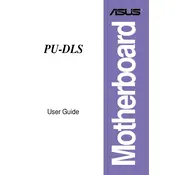
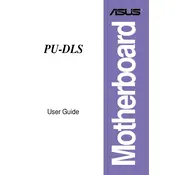
To update the BIOS on your ASUS PU-DLS motherboard, download the latest BIOS file from the ASUS support website. Extract the file, and copy it to a USB flash drive. Reboot your system and enter the BIOS setup by pressing the 'Del' key. Navigate to the 'EZ Flash Utility' and follow the on-screen instructions to update the BIOS.
First, check all power connections and ensure the power supply is functioning. Verify that all components such as RAM, CPU, and GPU are properly seated. Clear the CMOS by removing the battery or using the 'Clear CMOS' jumper. If the problem persists, try booting with minimal hardware to isolate the issue.
To reset the BIOS settings to default on the ASUS PU-DLS, enter the BIOS setup by pressing the 'Del' key during startup. Once in the BIOS, navigate to the 'Exit' menu and select 'Load Setup Defaults'. Confirm the changes and save them before exiting the BIOS.
The ASUS PU-DLS motherboard supports DDR2 ECC and non-ECC unbuffered memory modules with a maximum capacity of 8GB. The supported memory speeds include DDR2 533/667/800 MHz. Ensure that the RAM is installed in matched pairs for optimal performance.
Random system crashes can be caused by several factors. Check for overheating issues by ensuring all fans are operational and clean. Run a memory diagnostic test to check RAM stability. Ensure all drivers and the BIOS are up to date. Lastly, inspect the motherboard for any visible damage or faulty capacitors.
Yes, the ASUS PU-DLS supports RAID 0, 1, and 10 configurations. To set up RAID, enter the BIOS and enable the RAID option in the 'SATA Configuration' menu. Reboot the system and enter the RAID configuration utility by pressing 'Ctrl + I' during boot. Follow the prompts to create and configure your desired RAID setup.
Refer to the motherboard manual for the front panel connector layout. The connectors are typically labeled and include power switch, reset switch, power LED, and HDD LED. Align the connectors with the corresponding pins on the motherboard's front panel header, ensuring correct orientation and polarity.
No display output can be due to several reasons. Check if the graphics card is seated properly and all power connectors are attached. Ensure the monitor is functional and correctly connected. Reset the BIOS settings and try using a different video output interface. If using onboard graphics, ensure the internal GPU is enabled in the BIOS.
Overclocking on the ASUS PU-DLS motherboard is limited due to its design focus on stability. If you decide to overclock, increase the CPU frequency gradually while monitoring system temperatures closely. Ensure adequate cooling and stability testing to prevent damage to the CPU or motherboard.
Regular maintenance includes keeping the motherboard and surrounding components dust-free, ensuring adequate cooling, and updating the BIOS and drivers periodically. Inspect capacitors for bulging or leaks and verify that all connectors are securely fastened. Maintaining a stable power supply with a UPS can prevent damage from power surges.