ASUS PU-DL User Manual
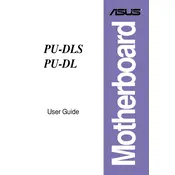
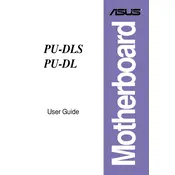
To update the BIOS on your ASUS PU-DL motherboard, download the latest BIOS file from the ASUS support website. Copy the file to a USB drive, then restart your computer and enter the BIOS setup by pressing the 'Del' key during boot. Navigate to the 'EZ Flash' utility and select the BIOS file from your USB drive to begin the update process.
The ASUS PU-DL motherboard supports a maximum of 128 GB of RAM, using 4 DIMM slots with up to 32 GB per slot, depending on the memory type and configuration.
If you're experiencing no display on your ASUS PU-DL motherboard, first check if the monitor is properly connected and powered on. Verify that the graphics card is seated correctly and the power connectors are secure. Check RAM modules and reseat them if necessary. Clear the CMOS by removing the battery for a few minutes, then replace it. If the problem persists, try connecting with a different monitor or graphics card.
If your ASUS PU-DL motherboard is not booting, ensure all power connections are secure, including the 24-pin ATX and 8-pin CPU power connectors. Remove and reseat all components including RAM, CPU, and GPU. Try booting with minimum components: 1 RAM stick, CPU, and onboard graphics if available. Check for any POST code or beep code errors for further diagnosis.
To reset the BIOS settings on the ASUS PU-DL motherboard, locate the CMOS battery on the motherboard, remove it carefully, and wait for about 5-10 minutes before reinserting it. Alternatively, you can use the CMOS jumper to clear the settings by moving it from the default position to the clear position for a few seconds and then back.
Yes, the ASUS PU-DL motherboard supports overclocking features for both the CPU and RAM. Enter the BIOS setup and navigate to the 'AI Tweaker' section to adjust the CPU multiplier, voltage, and RAM timings. Ensure proper cooling solutions are in place before attempting overclocking to prevent overheating.
The ASUS PU-DL motherboard supports Intel Xeon processors, specifically those compatible with the LGA 2011 socket. Check the ASUS website or the motherboard manual for a detailed list of supported CPU models.
To enable virtualization on the ASUS PU-DL motherboard, enter the BIOS setup by pressing the 'Del' key during boot. Navigate to the 'Advanced' tab, select 'CPU Configuration', and enable the 'Intel Virtualization Technology' option. Save the changes and exit the BIOS setup.
Common BIOS beep codes for the ASUS PU-DL motherboard include: 1 short beep for a memory refresh failure, continuous short beeps for a power issue, and 1 long beep followed by 2 short beeps for a graphics card error. Refer to the motherboard manual for a complete list of beep codes and their meanings.
To improve the cooling system on your ASUS PU-DL motherboard, ensure proper airflow within the case by organizing cables and using additional case fans. Consider upgrading the CPU cooler to a high-performance air or liquid cooler. Use thermal paste effectively and check that all fans are functioning correctly.