ASUS PSCH-SR User Manual
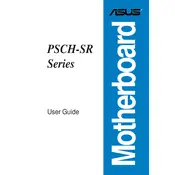
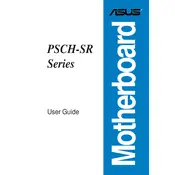
To update the BIOS, download the latest BIOS version from the ASUS support website, extract the files, and use the ASUS EZ Flash utility during boot-up to perform the update. Ensure to backup your current BIOS settings before proceeding.
Check if the power supply is properly connected to the motherboard. Ensure that the power switch on the power supply unit is turned on. Verify that the RAM and CPU are securely seated in their respective slots. If the problem persists, try resetting the CMOS.
Yes, the ASUS PSCH-SR motherboard supports ECC (Error-Correcting Code) RAM, which can help enhance the stability and reliability of your system, especially in server environments.
First, ensure that all cables are properly connected and the monitor is turned on. Check if the graphics card is firmly seated in its slot and the RAM is properly installed. Try using a different monitor or cable to rule out display issues. Resetting the BIOS may also help resolve the problem.
The ASUS PSCH-SR motherboard supports a maximum of 16GB of RAM, with four memory slots available for DDR SDRAM modules.
To enable RAID, enter the BIOS setup during boot, navigate to the Advanced menu, and select the IDE Configuration. Set the SATA mode to RAID, save the settings, and reboot. Then, use the RAID setup utility to configure your RAID array.
No, the ASUS PSCH-SR motherboard is designed to support a single processor. It is compatible with Intel Pentium 4 and Celeron processors.
To reset the BIOS, power off the system and unplug it from the power source. Locate the CMOS jumper on the motherboard, move it to the clear position for a few seconds, then return it to its original position. Alternatively, you can remove the CMOS battery for a few minutes.
To install a new CPU, power down the system and remove the existing CPU cooler. Release the CPU retention mechanism and carefully lift out the old CPU. Align the new CPU with the socket and gently place it in, ensuring the pins are correctly aligned. Lock the CPU in place and reattach the cooler.
To improve cooling, ensure that the case has adequate airflow by installing additional fans if necessary. Clean any dust from the heatsinks and fans regularly. Consider using a higher quality thermal paste on the CPU and ensure all fans are functioning correctly.