ASUS PSCH-L User Manual
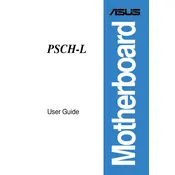
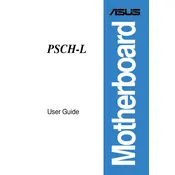
To install a new processor on the ASUS PSCH-L motherboard, first ensure that the motherboard is powered off and unplugged. Remove the existing heat sink and processor. Align the new processor correctly with the socket and gently place it in. Secure the processor by locking the lever and then reattach the heat sink.
If the ASUS PSCH-L motherboard fails to power on, check the power connections and ensure the power supply is functioning. Verify that all components are properly seated and there are no shorts on the motherboard. If the problem persists, test with a different power supply.
To update the BIOS, download the latest BIOS version from the ASUS support website. Copy the BIOS file to a USB drive. Enter BIOS setup during boot by pressing the 'Delete' key and use the EZ Flash utility to update the BIOS from the USB drive.
The ASUS PSCH-L motherboard supports DDR memory modules. Refer to the motherboard manual for specific memory speeds and capacities supported. It's recommended to use memory from the qualified vendor list (QVL) for best compatibility.
For a no display issue, check the monitor and cable connections. Ensure the graphics card is properly seated and functional. Test with a different monitor or cable and reset the BIOS to default settings.
To clean the ASUS PSCH-L motherboard, power down and unplug the system. Use compressed air to remove dust from the board and its components. Avoid using any liquid cleaners. Gently brush stubborn dust away with a soft brush.
To enable RAID, enter the BIOS setup by pressing 'Delete' during boot. Navigate to the storage configuration and set the SATA mode to RAID. Save changes and reboot. Use the RAID configuration utility during boot to set up your RAID array.
The ASUS PSCH-L motherboard supports up to 4GB of DDR memory. Check the motherboard's manual or ASUS website for any specific module recommendations to ensure compatibility.
Ensure that the heat sink and fans are properly installed and functioning. Clean any dust build-up and improve system airflow by reorganizing cables and adding additional fans if necessary. Reapply thermal paste on the CPU if needed.
To reset the CMOS, turn off the system and unplug it. Find the CMOS jumper on the motherboard and move it from the default position to the reset position for a few seconds, then move it back. Alternatively, remove the CMOS battery for a few minutes and then replace it.