ASUS ProArt Z490-CREATOR 10G User Manual
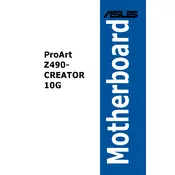
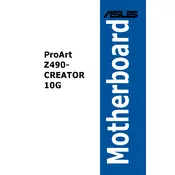
To update the BIOS, download the latest BIOS file from the ASUS support website, save it to a USB drive, and use the EZ Flash utility in the BIOS to perform the update.
The ASUS ProArt Z490-CREATOR 10G supports up to 128GB of DDR4 RAM across four memory slots.
To enable XMP profiles, enter the BIOS, navigate to the AI Tweaker menu, and set the AI Overclock Tuner to 'XMP'. Save and exit the BIOS to apply the settings.
Ensure that the RAM is properly seated in the slots, and check if it's compatible with the motherboard. Try booting with one stick of RAM at a time to identify any faulty modules.
Install the necessary drivers from the ASUS support site, then configure your network settings in the operating system's network settings menu to utilize the 10G Ethernet port.
The ASUS ProArt Z490-CREATOR 10G motherboard is based on the Z490 chipset, which natively supports PCIe 3.0. PCIe 4.0 devices are backward compatible and will work at PCIe 3.0 speeds.
Check the audio device settings in the BIOS to ensure it's enabled. Update your audio drivers and verify that the correct playback device is selected in your operating system.
Ensure the M.2 SSD is properly seated in the slot. Check the BIOS to see if the drive is detected and update the BIOS if necessary. Also, verify that the SSD is compatible with the motherboard.
Enter the BIOS, go to the 'Exit' tab, and select 'Load Setup Defaults'. Confirm the action and restart the system to apply the default settings.
Use compressed air to remove dust from the motherboard and components. Avoid using liquid cleaners. Regularly check for dust buildup and ensure that all connections are secure.