ASUS ProArt X670E-CREATOR WIFI User Manual
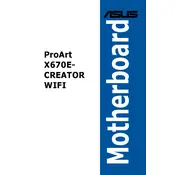
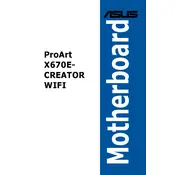
To update the BIOS, download the latest BIOS file from the ASUS support website, copy it to a USB flash drive, and use the EZ Flash utility in the UEFI BIOS to perform the update.
The motherboard supports a maximum of 128GB of DDR5 RAM across four DIMM slots.
Check all power connections, ensure RAM and GPU are properly seated, and verify that there are no short circuits caused by misplaced standoffs or screws.
Enter the UEFI BIOS, navigate to the AI Tweaker menu, and set the AI Overclock Tuner to XMP. Save and exit to apply the settings.
The motherboard includes multiple M.2 slots supporting PCIe 4.0 x4 mode for high-speed SSDs.
To reset the CMOS, turn off the PC, unplug the power, and use the Clear CMOS jumper or remove the CMOS battery for a few minutes before reinstalling it.
Yes, the motherboard supports Thunderbolt 4 via an add-in card, offering high-speed data transfer and connectivity options.
Ensure proper airflow within the case, use quality thermal paste on the CPU, and configure fan curves in the UEFI BIOS or with ASUS Fan Xpert software.
The motherboard offers multiple SATA ports and M.2 slots for various storage configurations, including RAID support.
The motherboard supports integrated graphics through compatible AMD Ryzen processors with Radeon Graphics, providing HDMI and DisplayPort outputs.