ASUS ProArt Studiobook Pro X W730 User Manual
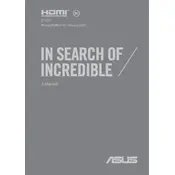
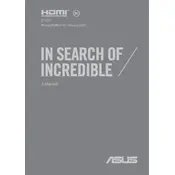
To calibrate the display, use the pre-installed ASUS ProArt Calibration software. Connect the laptop to a calibration device, follow the on-screen instructions to achieve accurate color reproduction, and save the calibration profile.
Ensure that the laptop vents are not blocked and that it is placed on a hard, flat surface. You can also clean the vents with compressed air and update the BIOS and drivers to the latest version for optimal thermal management.
Yes, the RAM is upgradeable. The laptop supports up to 128GB of DDR4 RAM. To upgrade, open the back panel and replace the existing RAM with compatible modules, ensuring to follow anti-static precautions.
To maintain battery health, avoid complete discharges and keep the battery charged between 20% and 80%. Use the laptop on AC power when possible and keep the battery away from extreme temperatures.
First, restart your router and laptop. Check for driver updates via Device Manager and ensure that Wi-Fi is enabled on the laptop. You can also try forgetting the network and reconnecting, or use the Windows troubleshooter for additional help.
Ensure that the touchpad is enabled in the device settings. Update the touchpad drivers through Device Manager. If the issue persists, perform a system reset or contact ASUS support for further assistance.
To perform a factory reset, go to Settings > Update & Security > Recovery, and select 'Get started' under 'Reset this PC'. Choose whether to keep your files or remove everything, then follow the on-screen instructions to complete the process.
Use a microfiber cloth slightly dampened with water or a screen cleaning solution to clean the screen. Avoid using paper towels or rough cloths. For the keyboard and other surfaces, use compressed air to remove dust and debris.
Ensure the latest graphics drivers and software updates are installed. Use the NVIDIA Control Panel to configure your graphics settings for optimal performance. Close unnecessary applications to free up system resources.
Check the power adapter and cable for damage, and ensure they are properly connected. Try a different power outlet. If the laptop still won't power on, perform a hard reset by holding the power button for 10 seconds. If the issue persists, contact ASUS support.