ASUS ProArt Studiobook Pro 17 W700 User Manual
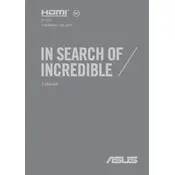
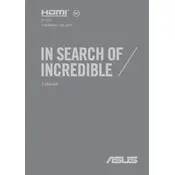
To calibrate the display, use the built-in ASUS ProArt Calibration software. Connect an external calibrator, such as an X-Rite or Datacolor device, and follow the on-screen instructions to achieve accurate color representation.
Ensure that the laptop is set to 'Performance Mode' in the ASUS Control Center. Update your graphics drivers regularly and consider using an external cooling pad to maintain optimal temperatures during intensive tasks.
First, check if the power adapter is properly connected and the power outlet is working. If the issue persists, perform a hard reset by holding the power button for 10 seconds. If the laptop still does not power on, contact ASUS support.
To upgrade the RAM, first shut down the laptop and disconnect all cables. Remove the bottom cover using a screwdriver, carefully detach the old RAM, and insert the new RAM module. Ensure that the RAM is compatible with your model.
Use a microfiber cloth slightly dampened with water or a screen cleaning solution. Gently wipe the screen in a circular motion. Avoid using paper towels or any abrasive materials that could scratch the surface.
Connect the external monitor using an HDMI or USB-C cable. Once connected, press the 'Windows + P' keys to open the display settings and select the desired display mode, such as 'Extend' or 'Duplicate'.
Check for background applications that may be consuming resources using Task Manager. Disable unnecessary startup programs and run a full system antivirus scan. Additionally, consider upgrading the SSD for better performance.
To perform a factory reset, go to 'Settings' > 'Update & Security' > 'Recovery'. Under 'Reset this PC', click 'Get started' and choose whether to keep your files or remove everything. Follow the prompts to complete the reset.
Visit the ASUS support website and download the latest BIOS update file. Transfer the file to a USB drive. Restart the laptop and enter the BIOS setup by pressing 'F2'. Navigate to the 'Advanced' tab and select 'ASUS EZ Flash Utility' to update the BIOS.
Reduce screen brightness and close unnecessary applications. Switch to 'Battery Saver' mode in the Windows power settings. Regularly update the system software and drivers to ensure optimal power management.