ASUS ProArt Studiobook Pro 16 OLED (W760011th Gen Intel) User Manual
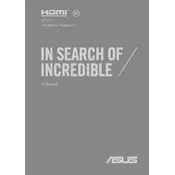
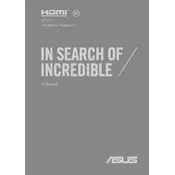
To calibrate the OLED display, install the ASUS ProArt Calibration software from the official ASUS website. Connect the laptop to a compatible colorimeter device, launch the software, and follow the on-screen instructions to achieve accurate color calibration.
Visit the official NVIDIA website to download the latest drivers for the NVIDIA RTX graphics card. Alternatively, you can use the GeForce Experience software to automatically detect and install the latest drivers.
Ensure that the laptop's vents are not obstructed and clean any dust build-up with compressed air. Use the MyASUS app to adjust the fan profile and consider using a cooling pad to improve airflow.
To perform a factory reset, restart the laptop and press F9 during boot to access the recovery partition. Follow the prompts to reset the device to its original factory settings. Ensure to backup your data beforehand.
Use the HDMI or USB-C ports to connect an external monitor. Ensure the monitor is powered on and set to the correct input source. You may need to adjust display settings via Windows Display Settings to configure the external monitor.
Avoid exposing the laptop to extreme temperatures and unplug it once fully charged. Use battery saver modes when possible and calibrate the battery periodically by fully charging and discharging it once a month.
Turn off the laptop and disconnect all peripherals. Remove the back panel by unscrewing it, locate the RAM slots, and carefully insert the new RAM modules. Ensure they are securely fastened before replacing the back panel.
Check that the touchpad is enabled in the Windows settings. Update the touchpad drivers via Device Manager, and if the issue persists, perform a system restart. If none of these steps work, consider contacting ASUS support.
Use the AudioWizard software to customize sound settings according to your preference. Ensure that the audio drivers are up to date, and consider using high-quality external speakers or headphones for better sound output.
Turn off the laptop and disconnect it from any power source. Use a can of compressed air to blow away dust and debris from the keyboard. Lightly wipe the keys with a microfiber cloth dampened with a small amount of isopropyl alcohol.