ASUS ProArt Studiobook 17 H700 User Manual
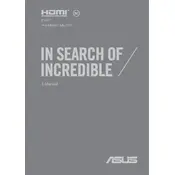
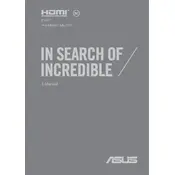
To calibrate the display color, use the ASUS ProArt Calibration tool included with your laptop. Open the tool and follow the on-screen instructions to adjust the color settings to your preference.
Use a microfiber cloth slightly dampened with water or a screen cleaner specifically designed for electronics. Gently wipe the screen in a circular motion to avoid streaks.
To improve battery life, adjust the power settings to 'Battery Saver' mode, reduce screen brightness, and disable unnecessary background applications. Also, ensure your BIOS and drivers are up-to-date.
Ensure the laptop is on a hard, flat surface to allow proper ventilation. Clean the vents with compressed air to remove dust buildup. You may also use a cooling pad to help dissipate heat.
To reset the BIOS, restart the laptop and press the F2 key during boot to enter the BIOS setup. Navigate to the 'Exit' tab and select 'Load Setup Defaults'. Save the changes and exit.
Connect the external monitor using an HDMI or USB-C cable. Once connected, press the Windows key + P and choose your preferred display option (Duplicate, Extend, etc.) from the menu.
First, power off the laptop and disconnect all peripherals. Remove the screws on the back panel, carefully open it, and locate the RAM slots. Insert the new RAM modules, ensuring they are seated properly. Replace the back panel and screws.
Begin by restarting your router and laptop. Ensure the Wi-Fi is enabled on your laptop and check for any available updates for the network adapter driver. If problems persist, try using the Windows Troubleshooter for network issues.
Check the power adapter and ensure it is properly connected. Try a different power outlet or adapter if available. Perform a hard reset by removing the battery and holding the power button for 30 seconds. Reinsert the battery and try powering on again.
To perform a factory reset, go to Settings > Update & Security > Recovery. Under 'Reset this PC', click 'Get started' and choose either 'Keep my files' or 'Remove everything' to begin the reset process. Follow the on-screen instructions to complete the reset.