ASUS ProArt Studiobook 16 OLED (H7600 12th Gen Intel) User Manual
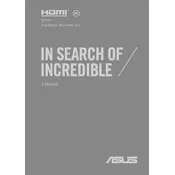
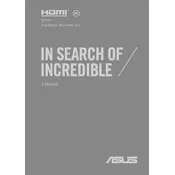
To calibrate the display, use the ASUS ProArt Calibration software included with your laptop. This tool allows you to adjust and fine-tune the color accuracy and gamma to ensure the best visual experience. Follow the on-screen instructions provided by the software to complete the calibration process.
Ensure that the laptop is placed on a hard, flat surface to allow proper ventilation. Clear any dust from the air vents using compressed air. You can also adjust the fan settings in the MyASUS app under the 'Customization' section to increase cooling efficiency.
To enable Performance Mode, open the MyASUS app, navigate to the 'Customization' tab, and select 'Performance & Power Saving'. From there, choose 'Performance Mode' to optimize your laptop for high-demand tasks.
Use a soft, lint-free microfiber cloth slightly dampened with water or a mild cleaning solution. Gently wipe the keyboard surface. Avoid using excessive liquid and ensure the cloth is not dripping wet to prevent damage.
Visit the ASUS support website and download the latest BIOS update for your model. Follow the instructions provided in the README file included with the download to install the BIOS update safely. Always ensure that your laptop is plugged in during this process to prevent power loss.
First, ensure that your Wi-Fi is enabled. Restart your router and laptop. Update the Wi-Fi driver through Device Manager or the MyASUS app. If the issue persists, reset your network settings under 'Network & Internet' in the Windows settings.
Restart your laptop and press F9 during the boot process to access the recovery partition. Follow the on-screen instructions to restore your system to its factory settings. Ensure you back up important data before proceeding.
Yes, the ASUS ProArt Studiobook 16 OLED allows RAM upgrades. However, it is recommended to consult the user manual or ASUS support to ensure compatibility and capacity limits before proceeding with the upgrade.
Check if the touchpad is disabled by pressing the function key that toggles the touchpad (usually F6 or F9). If the issue persists, update the touchpad driver via Device Manager. Restart the laptop to see if the issue resolves.
Lower the screen brightness and close unused applications to reduce power consumption. Use the MyASUS app to switch to 'Battery Health Charging' mode and set it to 'Balanced' or 'Maximum Lifespan' to prolong battery life.