ASUS ProArt Studiobook 15 H500 User Manual
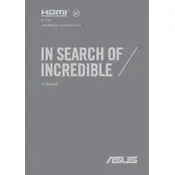
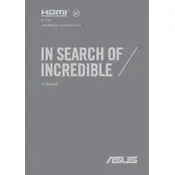
To calibrate the display, use the pre-installed ASUS ProArt Calibration software. Follow the on-screen instructions to adjust color settings for optimal accuracy.
Ensure that the vents are not obstructed and consider using a cooling pad. You can also adjust the fan settings in the Armoury Crate software to enhance cooling performance.
To upgrade the RAM, power down the laptop, remove the back panel screws, and carefully install the new RAM module into the available slots. Ensure compatibility with the laptop specifications.
Check the power adapter and cable for any visible damage. Ensure the connection is secure. If the problem persists, try a different power outlet or consider replacing the adapter.
To perform a factory reset, boot into Windows Recovery Environment by pressing F9 during startup. Select 'Troubleshoot', then 'Reset this PC', and follow the prompts to complete the reset.
Use a soft, lint-free cloth slightly dampened with water or a screen-cleaning solution. Gently wipe the keyboard and screen. Avoid using excessive liquid or harsh chemicals.
Reduce screen brightness, close unnecessary background applications, and use the power-saving mode available in Windows settings to extend battery life.
Check the audio settings to ensure the correct output device is selected. Update audio drivers via Device Manager. If the problem persists, restart the laptop and try connecting external speakers or headphones.
Connect the external monitor using an HDMI or USB-C cable. Press 'Win + P' to open the display options and choose the preferred setup, such as 'Extend' or 'Duplicate'.
Download the latest BIOS update from the ASUS support website. Run the downloaded file and follow on-screen instructions to complete the BIOS update process. Ensure the laptop is connected to a power source during the update.