ASUS ProArt Display PA328CGV User Manual
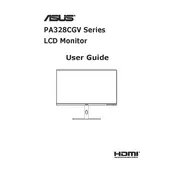
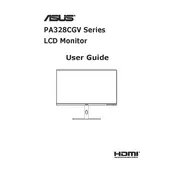
To calibrate the colors, use the ASUS ProArt Calibration software. Connect the monitor to your PC, launch the software, and follow the on-screen instructions. You can also use a hardware calibrator for more precise adjustments.
The ASUS ProArt Display PA328CGV supports a resolution of 3840 x 2160 and a refresh rate of 165Hz. These settings provide the best performance for most professional applications.
First, check all cable connections to ensure they are secure. Try using different cables or ports. Make sure the monitor is set to the correct input source. If the issue persists, update your graphics drivers and monitor firmware.
Check the refresh rate settings in your operating system to ensure they match the monitor's specifications. Flickering can also be caused by electromagnetic interference, so try moving other electronic devices away from the monitor.
To reset the monitor, go to the OSD (On-Screen Display) menu, navigate to the 'System Setup' section, and select 'Reset'. Confirm the action to restore factory settings.
Yes, the ASUS ProArt Display PA328CGV supports portrait mode. Adjust the stand to rotate the monitor and change the display orientation in your computer's display settings.
For video editing, set the monitor to sRGB or DCI-P3 color mode for accurate color representation. Adjust the brightness and contrast to suit your environment, and ensure the resolution is set to 3840 x 2160 for detailed imagery.
To enable HDR, access the OSD menu, go to the 'Display' settings, and select 'HDR'. Ensure that your operating system and graphics card support HDR and that HDR is turned on in the system settings.
Yes, the ASUS ProArt Display PA328CGV features a Low Blue Light mode. Access the OSD menu, navigate to the 'Blue Light Filter' section, and select your preferred level to reduce blue light emission.
Turn off the monitor and unplug it. Use a soft, lint-free cloth slightly dampened with water or a screen-cleaning solution. Gently wipe the screen, avoiding excessive pressure to prevent damage.