ASUS ProArt Display PA147CDV User Manual
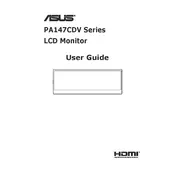
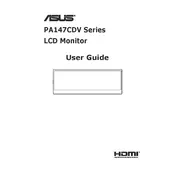
To connect the ASUS ProArt Display PA147CDV to your laptop, use the provided USB-C cable. Ensure that your laptop supports DisplayPort over USB-C. Alternatively, you can use an HDMI to USB-C adapter if your laptop has an HDMI output.
First, check the power connection and ensure that the power cable is securely connected to both the monitor and the power outlet. Next, verify that your input source is correctly selected. If the problem persists, try connecting the monitor to another device to rule out connection issues.
You can adjust the color settings through the On-Screen Display (OSD) menu. Use the control buttons on the monitor to navigate to the color settings section where you can adjust brightness, contrast, and color temperature.
Yes, the ASUS ProArt Display PA147CDV is VESA mount compatible. You will need a VESA mounting kit with the dimensions 100 x 100 mm to attach the monitor to a compatible stand or wall mount.
For accurate color calibration, use a color calibration tool like the X-Rite i1Display Pro. Follow the manufacturer's instructions for calibration, and use the monitor's built-in calibration settings to save the calibrated profile.
If you notice dead pixels on your ASUS ProArt Display PA147CDV, contact ASUS support for further assistance as the monitor might be eligible for replacement under warranty.
Yes, the ASUS ProArt Display PA147CDV can be used in portrait mode. Adjust the display orientation settings in your operating system's display settings. Ensure the monitor stand or mount supports rotation.
To update the firmware, visit the ASUS support website and download the latest firmware for the PA147CDV. Follow the instructions provided with the firmware package to complete the update process.
For video editing, it is recommended to set the monitor to sRGB mode for accurate color representation. Adjust the brightness and contrast to comfortable levels, and consider calibrating the monitor for precise color accuracy.
To clean the screen, use a microfiber cloth slightly dampened with water or a screen cleaning solution. Gently wipe the screen in a circular motion, avoiding excessive pressure to prevent damage.