ASUS ProArt B550-CREATOR User Manual
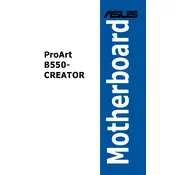
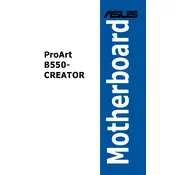
To update the BIOS, download the latest BIOS version from the ASUS support website. Copy the BIOS file to a USB flash drive. Restart your computer and enter the BIOS setup by pressing the 'Delete' key during boot. Navigate to the 'Tool' menu and select 'EZ Flash'. Follow the on-screen instructions to update the BIOS using the file on your USB drive.
The ASUS ProArt B550-CREATOR motherboard supports DDR4 RAM with speeds up to 4866 MHz (OC). It has four DIMM slots and supports a maximum of 128GB of system memory.
First, ensure that the audio drivers are correctly installed and updated. Check the audio settings in the BIOS and Windows to ensure that the correct output device is selected. If using external speakers, verify that they are properly connected and powered on.
Yes, the motherboard supports NVMe SSDs via its M.2 slots. It has two M.2 slots, one supports PCIe 3.0 x4 and the other supports PCIe 4.0 x4, allowing for high-speed storage solutions.
Ensure all new hardware components are properly seated and connected. Check for any BIOS updates that may add compatibility with the new hardware. If the issue persists, try reinstalling the old hardware to see if the system boots, then diagnose the new hardware individually.
To optimize cooling, ensure that your case has good airflow and consider using additional case fans. The motherboard has multiple fan headers that support PWM control, allowing you to customize fan speeds. You can adjust these settings in the BIOS or using ASUS Fan Xpert software.
The motherboard includes dual Intel 2.5Gb Ethernet ports for high-speed wired networking. It also supports ASUS LANGuard and Turbo LAN for enhanced network performance and protection.
Enter the BIOS setup during boot by pressing the 'Delete' key. Navigate to the 'Advanced' menu, select 'SATA Configuration', and set the SATA Mode to 'RAID'. Save the changes and restart the system. You can then configure RAID settings using the RAID configuration utility during boot.
The motherboard supports PCIe 4.0 for fast data transfer, has dual Thunderbolt 4 ports for high-speed connectivity, and features comprehensive cooling solutions. It also offers robust power delivery to support high-performance CPUs, making it ideal for content creation workflows.
To reset the CMOS, turn off the computer and unplug the power supply. Locate the CMOS battery on the motherboard and remove it. Wait for about 5 minutes, then reinsert the battery. Alternatively, you can use the CMOS jumper, if available, by moving it from the default position to the reset position for a few seconds, then returning it to the default position.