ASUS Pro WS W480-ACE User Manual
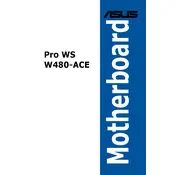
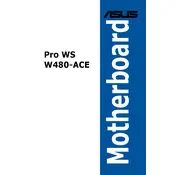
To update the BIOS, download the latest BIOS file from the ASUS support website, extract it to a USB drive, and use the EZ Flash utility in the BIOS menu to perform the update.
The ASUS Pro WS W480-ACE motherboard supports up to 128GB of DDR4 RAM across four DIMM slots.
To enable Intel VT-x, enter the BIOS setup by pressing the DEL key during boot, navigate to the Advanced tab, and enable the Intel Virtualization Technology option.
Check all power connections, ensure RAM and GPU are properly seated, clear the CMOS by removing the battery for a few minutes, and try booting again.
To reset BIOS settings, enter the BIOS setup, navigate to the Exit tab, and select 'Load Setup Defaults'. Save changes and exit.
The ASUS Pro WS W480-ACE supports Intel 10th Gen Core, Pentium Gold, and Celeron processors with an LGA 1200 socket.
In the BIOS, navigate to the Advanced tab, select 'SATA Configuration', set the SATA mode to RAID, and follow the RAID setup instructions provided by Intel RST.
The Q-Code LED provides diagnostic codes that help identify hardware or system errors during POST, assisting in troubleshooting.
Refer to the motherboard manual for the pin layout and connect the front panel connectors according to the labeled pins for power, reset, HDD LED, and power LED.
Yes, the motherboard has two M.2 slots that support NVMe SSDs for fast storage solutions.