ASUS Pro WS C246-ACE User Manual
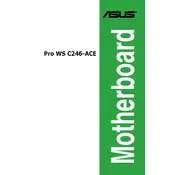
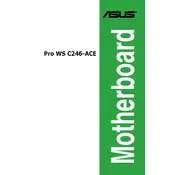
To update the BIOS, download the latest BIOS version from the ASUS support website. Extract the file and copy it to a USB flash drive. Restart your computer, enter the BIOS setup by pressing the 'Del' key, navigate to the 'Tool' menu, and select 'ASUS EZ Flash 3 Utility'. Follow the prompts to update the BIOS using your USB drive.
First, ensure all cables and components are properly connected. Check RAM modules and reseat them if necessary. Clear the CMOS by removing the battery for a few minutes or using the jumper method. If the issue persists, test with minimal hardware connected and ensure all components are compatible.
Enter the BIOS setup and go to the 'Advanced' menu, then select 'PCH Storage Configuration'. Set 'SATA Mode Selection' to 'RAID'. Save changes and reboot. Press 'Ctrl + I' during boot to enter the RAID configuration utility and follow the instructions to create a RAID array.
Yes, the ASUS Pro WS C246-ACE motherboard supports ECC (Error-Correcting Code) memory, which is beneficial for improving data integrity and stability, particularly in workstation environments.
The ASUS Pro WS C246-ACE motherboard supports up to 64GB of RAM across its four DIMM slots, with each slot supporting up to 16GB of DDR4 memory.
Ensure the CPU cooler is properly installed and functioning. Check that all fans are operational and clean any dust from the heatsinks and fans. Verify that the thermal paste is applied correctly. Improving case airflow can also help alleviate overheating.
Yes, the ASUS Pro WS C246-ACE motherboard is compatible with Windows 11, provided that all hardware components meet the system requirements specified by Microsoft, including TPM 2.0 support.
To enable virtualization, enter the BIOS setup by pressing the 'Del' key during boot. Navigate to the 'Advanced' menu, select 'CPU Configuration', and enable 'Intel Virtualization Technology'. Save and exit the BIOS to apply the changes.
The ASUS Pro WS C246-ACE motherboard supports multiple storage interfaces, including SATA 6Gb/s ports, M.2 slots supporting both SATA and PCIe 3.0 x4 modes, and U.2 ports for high-speed storage solutions.
To reset the BIOS to default settings, enter the BIOS setup by pressing the 'Del' key during startup. Once in the BIOS, go to the 'Exit' menu and choose 'Load Optimized Defaults'. Confirm the action, then save and exit the BIOS.