ASUS Pro Q570M-C-CSM User Manual
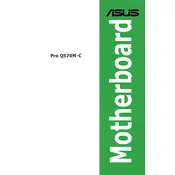
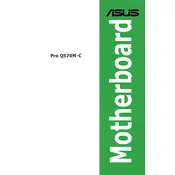
To update the BIOS, visit the ASUS support website, download the latest BIOS version for the Pro Q570M-C-CSM, and follow the instructions provided in the BIOS update utility. Ensure your system is stable during the update process to avoid any interruptions.
The ASUS Pro Q570M-C-CSM motherboard supports up to 128GB of DDR4 RAM across four DIMM slots. Ensure to use compatible RAM modules and check the motherboard’s QVL list for optimal performance.
To reset the CMOS, turn off the PC and disconnect the power. Locate the CMOS battery on the motherboard, remove it for a few minutes, then replace it. Alternatively, use the CLR_CMOS jumper according to the manual instructions.
The motherboard provides multiple storage interfaces, including two M.2 slots supporting PCIe 3.0 x4 and SATA modes, and six SATA 6Gb/s ports for traditional hard drives and SSDs.
To enable XMP, enter the BIOS setup during boot by pressing the 'Delete' key. Navigate to the 'AI Tweaker' menu and set the XMP profile to the desired configuration. Save changes and exit the BIOS.
First, check all power connections including the 24-pin and 8-pin power connectors. Ensure the power supply is functioning and the power button connection is secure. If the issue persists, consult the motherboard manual for troubleshooting steps.
Yes, the motherboard supports integrated graphics if your CPU has an integrated GPU. Ensure to connect your display to the motherboard's video outputs, such as HDMI or DisplayPort.
Locate the M.2 slot on the motherboard, remove the screw, insert the M.2 SSD at a 30-degree angle, and secure it with the screw. Refer to the manual for specific installation instructions and compatibility.
Visit the ASUS support page, locate the Pro Q570M-C-CSM model, and download the latest drivers. Install them according to the provided instructions. Regularly check for updates to ensure optimal performance.
Check the Q-LED indicators on the motherboard for any error lights. Ensure all hardware components are properly seated and compatible. Refer to the manual for specific LED codes and troubleshooting steps.