ASUS Pro Q470M-C-CSM User Manual
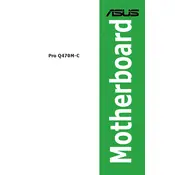
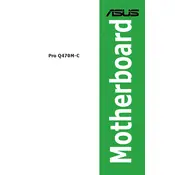
To install additional RAM, turn off your PC and unplug it. Open the case to access the motherboard. Locate the RAM slots and insert the new RAM module into an empty slot by aligning it with the notch and pressing down firmly until it clicks into place. Make sure to check the motherboard manual for supported RAM configurations.
If your motherboard doesn't boot, ensure that all power cables are securely connected, including the 24-pin ATX and 8-pin CPU power connectors. Check for any loose components or cables. Remove and reseat the RAM and GPU. If the issue persists, try resetting the BIOS by removing the CMOS battery for a few minutes.
Download the latest BIOS update from the ASUS support website. Save the file to a USB drive. Restart the computer and enter the BIOS setup by pressing the 'Del' key during boot. Use the EZ Flash utility in the BIOS to select the update file from your USB drive and follow the on-screen instructions to complete the update.
To configure RAID, enter the BIOS setup by pressing 'Del' during boot. Navigate to the Advanced menu and enable RAID mode for the SATA controller. Save and exit the BIOS, then enter the RAID configuration utility during boot by pressing 'Ctrl + I'. Follow the prompts to create and configure your RAID array.
Yes, the ASUS Pro Q470M-C-CSM Motherboard supports NVMe SSDs through its M.2 slot. Ensure that the SSD is inserted properly and that it is recognized in the BIOS. You may need to adjust the BIOS settings to enable NVMe support.
Refer to the motherboard manual for the front panel header pin layout. Connect the power switch, reset switch, HDD LED, and power LED connectors from the case to the corresponding pins on the motherboard's front panel header. Ensure each connector is correctly aligned to avoid improper connections.
To clean the motherboard, power down and unplug your PC. Use compressed air to blow dust off the board, especially around heat sinks and slots. Avoid using liquids or solvents. Ensure your PC is in a dust-free environment and clean it periodically to prevent overheating and maintain optimal performance.
The ASUS Pro Q470M-C-CSM Motherboard is not specifically designed for overclocking as it uses the Q470 chipset which mainly supports business and enterprise features. For overclocking, consider a motherboard with a Z-series chipset.
Ensure that the audio drivers are up to date by downloading the latest version from the ASUS website. Check the audio settings in the BIOS and Windows to confirm the correct output device is selected. Test with different speakers or headphones to rule out hardware issues.
To reset the BIOS, turn off the computer and unplug it. Locate the CMOS battery on the motherboard and remove it for a few minutes, then reinsert it. Alternatively, you can use the CLR_CMOS jumper if available. This will reset the BIOS settings to their default state.