ASUS Pro H610T D4-CSM User Manual
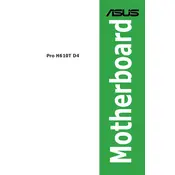
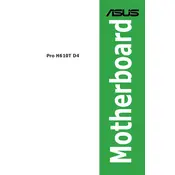
To update the BIOS, download the latest BIOS update from the ASUS support website. Save it to a USB drive, restart your computer, enter the BIOS setup by pressing the 'Del' key during boot, and use the EZ Flash utility to update.
The ASUS Pro H610T D4-CSM Motherboard supports up to 64GB of DDR4 RAM across its 2 DIMM slots.
First, check all cable connections and ensure RAM and CPU are properly seated. Clear the CMOS by removing the battery for a few seconds. If the problem persists, try booting with minimal hardware to isolate the issue.
Ensure the SSD is properly connected to the SATA port. Check the BIOS settings under 'Boot' to ensure the SSD is recognized. You may also need to update the storage drivers within the operating system.
Enter the BIOS setup by pressing the 'Del' key during startup. Navigate to the 'Exit' tab and select 'Load Setup Defaults' to reset settings to factory defaults.
The motherboard offers various connectivity options including USB 3.2 ports, HDMI, DisplayPort, LAN, and audio jacks. It also includes headers for additional USB ports and COM ports.
Ensure proper airflow in the case by using cable management solutions. Consider upgrading to more efficient fans or installing additional ones. Use thermal paste on the CPU and ensure heatsinks are properly installed.
The motherboard supports integrated graphics through Intel processors. For discrete graphics, ensure your power supply and case can accommodate your chosen graphics card.
Enter the BIOS setup by pressing the 'Del' key during boot. Go to the 'Advanced' tab, select 'CPU Configuration', and enable 'Intel Virtualization Technology'. Save and exit the BIOS.
Yes, the motherboard has a header for a TPM module. Refer to the motherboard manual for specific instructions on installing and enabling TPM in the BIOS.