ASUS Pro H610M-CT D4-CSM User Manual
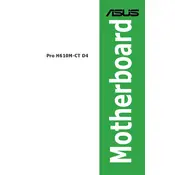
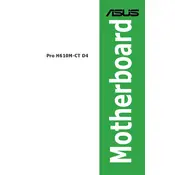
The ASUS Pro H610M-CT D4-CSM Motherboard supports DDR4 memory with a maximum capacity of 64GB. It supports dual-channel memory architecture and can handle speeds up to 3200MHz (OC).
To update the BIOS, download the latest BIOS version from the ASUS support website, extract the files to a USB drive, and use the EZ Flash 3 utility in the BIOS menu to apply the update.
The ASUS Pro H610M-CT D4-CSM Motherboard is compatible with Intel 12th Generation Core, Pentium Gold, and Celeron processors with an LGA 1700 socket.
If experiencing boot issues, check connections, ensure RAM and CPU are seated correctly, verify PSU functionality, and try clearing the CMOS to reset BIOS settings to default.
To enable XMP, enter the BIOS setup during boot by pressing the "Del" key, navigate to the AI Tweaker section, and enable XMP under the memory settings. Save and exit the BIOS.
The motherboard offers multiple connectivity options including USB 3.2 Gen 1 ports, USB 2.0 ports, HDMI, VGA, Ethernet, and audio jacks for comprehensive connectivity.
To set up RAID, enter the BIOS, navigate to the Advanced menu, and configure the SATA mode to RAID. Then, use the Intel Rapid Storage Technology utility to create and manage RAID arrays.
Yes, the motherboard supports M.2 PCIe 3.0 x4 SSDs, providing faster data transfer rates for optimal performance. Ensure the SSD is properly installed into the M.2 slot.
Ensure all RAM modules are properly seated and compatible with the motherboard. Test each module individually to identify any faulty units and refer to the motherboard manual for slot configurations.
To improve cooling, ensure adequate airflow within the chassis by installing additional case fans, use quality thermal paste on the CPU, and consider aftermarket cooling solutions if necessary.