ASUS Pro H610M-C-CSM User Manual
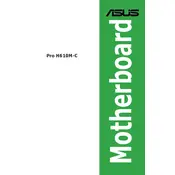
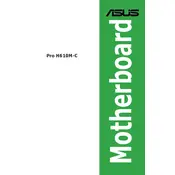
To install the ASUS Pro H610M-C-CSM motherboard, first ensure your PC case is compatible with microATX motherboards. Attach the I/O shield to the case, align the motherboard with the standoffs, and secure it using screws. Connect the power supply and other peripherals following the manual.
Access the BIOS by pressing the 'DEL' key during startup. Enable XMP for RAM, ensure the correct boot order, and adjust fan curves for cooling efficiency. Save changes before exiting.
Download the latest BIOS from the ASUS support website. Copy the file to a USB drive. Enter the BIOS setup, navigate to the 'EZ Flash' utility, and follow the instructions to update using the USB drive.
The ASUS Pro H610M-C-CSM supports DDR4 memory modules up to 3200 MHz. It has two DIMM slots with a maximum capacity of 64GB. Ensure your RAM modules are compatible for dual-channel operation.
Ensure the SSD is properly connected to the SATA port or M.2 slot. Check the BIOS to see if the drive is detected. Update the BIOS and drivers, and verify that the SATA mode is set correctly for your SSD.
First, ensure that the audio drivers are updated. Check the audio connections and speaker settings. In the OS, verify that the correct playback device is selected. Access the Realtek audio manager to adjust settings if needed.
Yes, the ASUS Pro H610M-C-CSM supports integrated graphics from Intel's CPUs with integrated GPUs. Ensure the monitor is connected to the motherboard's video output ports and that the BIOS settings enable integrated graphics.
To reset the CMOS, turn off the power supply and remove the power cord. Locate the CMOS jumper on the motherboard, move it to the reset position, wait a few seconds, then move it back. Alternatively, remove the CMOS battery for a few minutes before replacing it.
Check all power connections and ensure RAM and CPU are seated properly. Remove any non-essential peripherals. Listen for any beep codes and refer to the manual. If the issue persists, consider updating the BIOS or testing with a different power supply.
The ASUS Pro H610M-C-CSM has several fan headers for additional cooling. Connect 3-pin or 4-pin fan connectors to these headers. You can use splitters if needed, but ensure not to exceed the power rating of the headers.