ASUS Pro H510M-CT-CSM User Manual
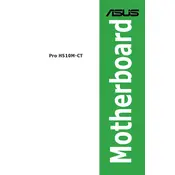
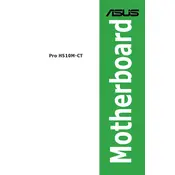
To update the BIOS, download the latest BIOS file from the ASUS support website. Save it to a USB drive, enter the BIOS setup during boot by pressing "DEL" or "F2", and use the EZ Flash utility to update the BIOS from the USB drive.
Check if all power cables are properly connected to the motherboard. Ensure the RAM is seated correctly and try booting with minimal hardware. If the issue persists, reset the CMOS by removing the battery for a few minutes.
Enter the BIOS setup by pressing "DEL" or "F2" during startup. Navigate to the "AI Tweaker" section and find the XMP option. Set it to "Enabled" to apply the XMP profile for your RAM.
The ASUS Pro H510M-CT-CSM motherboard supports up to 64GB of DDR4 RAM across two DIMM slots.
Refer to the motherboard manual for the front panel header layout. Connect the power switch, reset switch, HDD LED, and power LED according to the pin configuration specified in the manual.
Ensure the SSD is properly connected to the SATA port or M.2 slot. Check BIOS settings to ensure the drive is detected and set as a boot device if necessary. Update the BIOS if the problem persists.
Install additional case fans to improve airflow. Ensure that the CPU cooler is properly mounted and consider applying fresh thermal paste. Adjust fan curves in the BIOS for optimal cooling.
Yes, the ASUS Pro H510M-CT-CSM supports dual monitors through its HDMI and VGA ports. Connect each monitor to a different port and configure display settings in the operating system.
Enter the BIOS setup by pressing "DEL" or "F2" during boot. Navigate to the "Exit" menu and select "Load Setup Defaults" to reset the BIOS to its default settings.
The ASUS Pro H510M-CT-CSM motherboard is compatible with Intel 10th and 11th Gen Core processors, using the LGA 1200 socket.