ASUS Pro H410M-C2-CSM User Manual
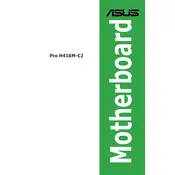
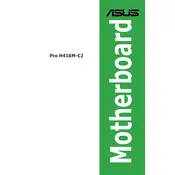
To install the ASUS Pro H410M-C2-CSM motherboard, first, ensure that your PC case is compatible (Micro-ATX form factor). Place the case on a flat, anti-static surface. Align the motherboard with the case's standoff screws and secure it using the provided screws. Connect the power supply cables to the motherboard, along with any additional components such as RAM, CPU, and storage devices.
To configure optimal BIOS settings, enter the BIOS by pressing the 'Del' key during boot. Ensure the XMP profile for your RAM is enabled for maximum speed. Set the boot order to prioritize your main storage device. Additionally, update the BIOS to the latest version from the ASUS website for enhanced stability and performance.
If you're experiencing boot issues, check all power connections are secure. Ensure RAM and CPU are properly seated. Clear the CMOS by removing the battery for a few minutes. Connect a single stick of RAM and disconnect all peripherals to isolate the issue. Reinsert components one by one to identify the faulty part.
The ASUS Pro H410M-C2-CSM motherboard supports up to 64GB of DDR4 RAM, with two DIMM slots that can accommodate memory running at speeds up to 2933 MHz (for 10th Gen Intel Core processors).
To update the BIOS, download the latest BIOS file from the ASUS support website. Save it to a USB drive formatted in FAT32. Enter the BIOS setup by pressing 'Del' during startup, navigate to the 'Tool' menu, and select 'ASUS EZ Flash 3 Utility'. Follow the prompts to update from your USB drive.
First, ensure the SSD is properly connected to the SATA port or M.2 slot. Check that the power cables are securely attached. Enter the BIOS to verify that the drive is recognized. If not, try a different SATA port or cable. Update the BIOS and SATA drivers to the latest versions.
Yes, the ASUS Pro H410M-C2-CSM supports integrated graphics if you have a compatible Intel processor with integrated GPU. Enter the BIOS and ensure that the 'iGPU Multi-Monitor' is enabled under the 'Advanced' tab. Connect the monitor to the appropriate video output on the motherboard.
Ensure that your case has adequate airflow by using intake and exhaust fans. Clean dust filters regularly and apply thermal paste to the CPU if necessary. Monitor temperatures using ASUS AI Suite or other software, and adjust fan speeds in the BIOS or using fan control software to maintain optimal cooling.
The ASUS Pro H410M-C2-CSM motherboard features one PCIe 3.0 x16 slot for graphics cards and two PCIe 3.0 x1 slots for additional expansion cards, such as network adapters or sound cards.
To reset the BIOS, enter the BIOS setup by pressing 'Del' during boot. Navigate to the 'Exit' tab and select 'Load Setup Defaults'. Confirm the changes and exit the BIOS. Alternatively, you can clear the CMOS by removing the battery for a few minutes or using the CLR_CMOS jumper on the motherboard.