ASUS Pro H410M-C-CSM User Manual
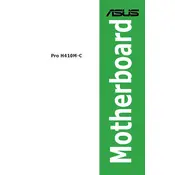
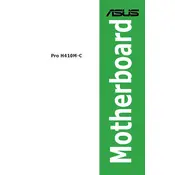
To install the ASUS Pro H410M-C-CSM motherboard, first ensure the power supply is disconnected. Align the motherboard with the standoff screws in your case, and gently place it, ensuring the rear I/O panel is properly aligned with the case cutout. Secure the motherboard with screws, connecting the power cables, data cables, and other necessary connections.
Check all power connections, including the 24-pin ATX and 8-pin CPU power connectors. Ensure the power supply is switched on. Verify that the power button connector is correctly attached to the motherboard front panel header. Inspect for any visible damage or loose components.
Download the latest BIOS update from the ASUS support website. Copy the BIOS file to a USB drive formatted with FAT32. Enter the BIOS setup by pressing "Del" during boot, then use the EZ Flash Utility to update the BIOS from the USB drive. Follow the on-screen instructions to complete the process.
Ensure the RAM is compatible with the motherboard and properly seated in the DIMM slots. Try using a single stick of RAM in different slots to test each one. Update the BIOS to the latest version, as it may include compatibility improvements.
Refer to the motherboard manual for the front panel header pin layout. Connect the power switch, reset switch, HDD LED, and power LED connectors to the corresponding pins as indicated in the manual. Ensure each connector is properly aligned and secured.
Check that the monitor is powered on and correctly connected to the motherboard's display output. If using a dedicated graphics card, ensure it is properly seated and connected to the power supply. Verify the correct input source is selected on the monitor.
To reset the CMOS, turn off the computer and unplug the power supply. Locate the CMOS battery on the motherboard and remove it. Wait for about 5 minutes, then reinsert the battery. Alternatively, use the CLRTC header by moving the jumper cap from pins 1-2 to 2-3 for about 10 seconds, then move it back.
The ASUS Pro H410M-C-CSM motherboard supports up to 64GB of DDR4 RAM across its two DIMM slots, with a maximum speed of 2933 MHz (depending on the CPU used).
Yes, the ASUS Pro H410M-C-CSM motherboard has an M.2 slot that supports both SATA and PCIe NVMe M.2 SSDs, allowing for high-speed storage options.
Enter the BIOS setup by pressing "Del" during boot. Navigate to the "Ai Tweaker" menu, and find the "AI Overclock Tuner" option. Set it to "XMP," then save and exit the BIOS to apply the settings.