ASUS Pro B560M-CT-CSM User Manual
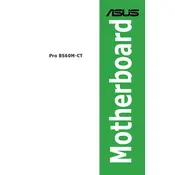
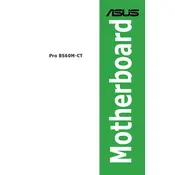
To install RAM on the ASUS Pro B560M-CT-CSM motherboard, first ensure the motherboard is powered off and unplugged. Open the RAM slot latches, align the RAM module's notch with the slot, and firmly press it down until the latches click into place.
If the motherboard fails to boot, first check the power connections and ensure all components are properly seated. Clear the CMOS by removing the battery for a few minutes and then reinserting it. If the issue persists, check for any hardware compatibility issues.
Download the latest BIOS version from the ASUS support website. Extract the file to a USB drive. Enter the BIOS menu by pressing the DEL key during boot. Navigate to the 'Tool' menu and select 'ASUS EZ Flash Utility' to update the BIOS from the USB drive.
The ASUS Pro B560M-CT-CSM motherboard supports Intel 10th and 11th Generation Core processors. Ensure that the CPU is compatible with the LGA 1200 socket on this motherboard.
To enable XMP profiles, enter the BIOS by pressing the DEL key during startup. Go to the 'Ai Tweaker' tab and find the 'Ai Overclock Tuner' option. Set it to 'XMP' and choose the desired profile to optimize RAM performance.
Check that the audio drivers are properly installed and updated. Ensure the audio output device is set correctly in the operating system's settings. Additionally, check the connections and test the speakers or headphones on another device.
The ASUS Pro B560M-CT-CSM motherboard supports a maximum of 128GB of RAM, with four DIMM slots available, supporting DDR4 memory up to 3200 MHz (OC).
To connect multiple monitors, ensure your CPU supports integrated graphics with multiple outputs. Connect monitors to available HDMI and DisplayPort outputs on the motherboard. Configure display settings in your operating system to extend or duplicate displays.
Check the USB settings in the BIOS to ensure they are enabled. Update the chipset drivers from the ASUS support website. If the issue persists, test the ports with different devices and check internal connections.
Ensure that all case fans are properly installed and functioning. Consider adding additional fans or upgrading to a more efficient CPU cooler. Ensure cables are managed to allow unobstructed airflow, and regularly clean dust from components.