ASUS Pro B460M-C-CSM User Manual
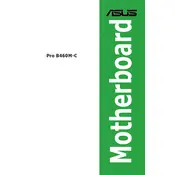
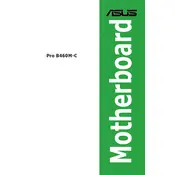
To update the BIOS, download the latest BIOS file from the ASUS support website. Copy the file to a USB drive, enter the BIOS setup during boot by pressing 'Del' or 'F2', and use the EZ Flash utility to update.
Check all power connections, ensure RAM and GPU are properly seated, and try clearing the CMOS by removing the battery for a few minutes. If the issue persists, test with minimal components.
Enter the BIOS setup by pressing 'Del' or 'F2' on startup. Navigate to the 'Advanced' tab, select 'PCH-FW Configuration', and enable 'PTT'. Save changes and exit.
The ASUS Pro B460M-C-CSM motherboard supports up to 128GB of DDR4 RAM across four DIMM slots.
To reset the BIOS, enter the BIOS setup by pressing 'Del' or 'F2' on startup, navigate to the 'Exit' menu, and select 'Load Setup Defaults'. Save changes and exit.
Check if the audio drivers are installed and updated, ensure audio cables are connected correctly, and verify audio settings in the BIOS and operating system.
Enter the BIOS setup, go to the 'Advanced' tab, select 'SATA Mode Configuration', and change it to 'RAID'. Save and exit BIOS, then use the Intel Rapid Storage Technology utility to set up RAID.
Yes, the ASUS Pro B460M-C-CSM motherboard supports M.2 NVMe SSDs. Install the SSD in the M.2 slot and ensure it is detected in the BIOS.
Ensure the USB ports are enabled in the BIOS, check for driver updates, and verify the physical connection of the USB headers on the motherboard.
Use additional case fans, ensure proper cable management for airflow, apply high-quality thermal paste, and consider upgrading the CPU cooler for better heat dissipation.