ASUS PRIME Z690-A User Manual
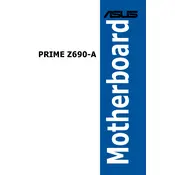
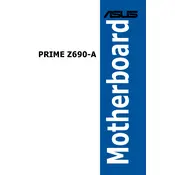
To update the BIOS, download the latest BIOS version from the ASUS support website, extract the file, and copy it to a USB drive. Restart your computer and enter BIOS setup by pressing the 'Delete' key during boot. Use the EZ Flash utility in the BIOS to update your BIOS with the file from the USB drive.
The ASUS PRIME Z690-A motherboard supports up to 128GB of DDR5 RAM across four DIMM slots.
Check for proper installation of components, ensure all power connectors are connected, and verify RAM and GPU seating. If the issue persists, try booting with minimal components or consult the motherboard’s LED indicators for error codes.
The ASUS PRIME Z690-A motherboard is compatible with LGA 1700 socket CPU coolers. Ensure the cooler supports the socket type and has adequate clearance within your PC case.
Enter the BIOS setup by pressing the 'Delete' key during boot. Navigate to the 'AI Tweaker' section and enable the XMP profile to optimize memory performance.
Refer to the motherboard manual for the exact pin layout. The front panel connectors are typically located at the bottom right of the motherboard and are labeled for ease of connection.
Yes, the ASUS PRIME Z690-A motherboard supports PCIe 5.0 and is backward compatible with PCIe 4.0 and PCIe 3.0 devices.
To reset the CMOS, locate the CMOS jumper on the motherboard. Move the jumper from the default position to the reset position for about 10 seconds, then return it to the original position. Alternatively, you can remove the CMOS battery for a few minutes.
The motherboard supports M.2 NVMe SSDs, SATA SSDs, and HDDs. It has multiple M.2 slots and SATA ports for various storage configurations.
To enable RAID, enter the BIOS setup and navigate to the 'Advanced' tab. Select 'PCH Storage Configuration' and set the SATA mode to RAID. Follow the instructions to create a RAID volume using the RAID configuration utility.