ASUS PRIME X670-P WIFI-CSM User Manual
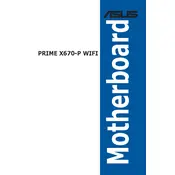
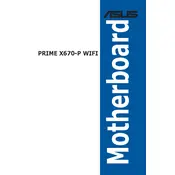
To update the BIOS, download the latest BIOS version from the ASUS support website. Save the file to a USB drive, restart the computer, and enter the BIOS setup by pressing the 'DEL' key during boot. Navigate to the 'Tool' menu and select 'ASUS EZ Flash 3 Utility'. Follow the on-screen instructions to update the BIOS.
Ensure that the RAM is compatible with the motherboard and properly seated in the slots. Try booting with one RAM stick at a time to identify any faulty modules. Also, check the motherboard manual for the correct RAM slot configuration.
First, ensure that the Wi-Fi antenna is attached to the motherboard. Install the necessary Wi-Fi drivers from the ASUS support website. Once installed, you can enable Wi-Fi through the network settings in your operating system.
Check that the SSD is properly connected to the motherboard and the power supply. Enter the BIOS setup and ensure that the SATA mode is set correctly. If using an NVMe SSD, make sure it is inserted into the correct M.2 slot.
Yes, the motherboard supports liquid cooling systems. Ensure that the liquid cooler is compatible with the AM5 socket and that your PC case has sufficient space for the cooler's radiator.
Enter the BIOS setup and navigate to the 'Monitor' or 'Q-Fan Control' section. From there, you can configure fan profiles such as Silent, Standard, Turbo, or Manual to achieve the desired cooling performance.
Ensure that the audio drivers are up to date and properly installed. Check the audio output settings in your operating system and make sure the correct playback device is selected. Also, verify that the speakers or headphones are connected properly.
Yes, overclocking is possible. Enter the BIOS setup and navigate to the 'AI Tweaker' section to adjust CPU multipliers and voltage settings. Note that overclocking can void warranties and should be done with caution.
Enter the BIOS setup during boot by pressing the 'DEL' key. Navigate to the 'Exit' menu and select 'Load Optimized Defaults'. Confirm and save changes to reset the BIOS settings to default.
Ensure that the Ethernet or Wi-Fi drivers are updated to the latest version. Use a wired connection for the best performance. For Wi-Fi, position the antenna for optimal signal reception and minimize interference from other devices.