ASUS PRIME X570-PRO User Manual
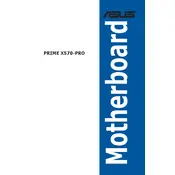
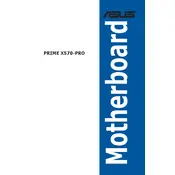
To update the BIOS, download the latest BIOS file from the ASUS support website. Then, use the ASUS EZ Flash utility in the BIOS setup to install the update. Ensure the update process is not interrupted to avoid potential issues.
First, check all power connections and ensure components are seated correctly. Clear the CMOS by removing the battery or using the jumper. If the issue persists, try booting with minimal components to isolate the problem.
Enter the BIOS setup by pressing the 'Delete' key during boot. Navigate to the 'AI Tweaker' tab and enable XMP by selecting the profile compatible with your RAM. Save changes and exit the BIOS.
Ensure the audio drivers are up-to-date. Check the audio settings in the BIOS and Windows. Test with different speakers or headphones. If the issue persists, reinstall the audio drivers.
Enter the BIOS setup and navigate to the 'Advanced' tab. Enable RAID mode and configure your desired RAID configuration in the AMD RAID utility during boot. Ensure all drives are detected.
Access the BIOS setup and go to the 'Exit' tab. Select 'Load Setup Defaults' to reset the BIOS settings. Save and exit the setup to apply the changes.
Refer to the motherboard manual for the front panel header pin layout. Carefully connect the power switch, reset switch, HDD LED, and power LED connectors according to the manual.
Check USB ports for physical damage. Update USB drivers and BIOS. Test with different USB devices. If issues persist, disable USB power saving in Windows settings.
Install additional case fans and ensure proper airflow. Use the BIOS or ASUS AI Suite to configure fan speeds and monitor temperatures. Consider upgrading to an aftermarket CPU cooler if necessary.
Locate the M.2 slot on the motherboard. Insert the M.2 SSD at an angle and secure it with a screw. Ensure the SSD is recognized in the BIOS and initialize it in Windows Disk Management if needed.