ASUS PRIME X570-P User Manual
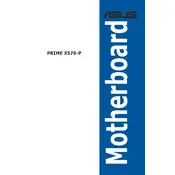
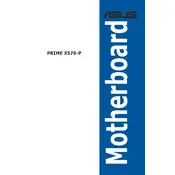
To update the BIOS, download the latest BIOS version from the ASUS support website. Extract the file and save it to a USB drive. Restart your computer and enter the BIOS setup by pressing the 'Del' key during boot. Navigate to 'Tool', select 'EZ Flash 3 Utility', and follow the prompts to update the BIOS from the USB drive.
First, ensure that the RAM is properly seated in the correct slots recommended in the motherboard manual. Check for any dirt or debris in the slots. If the issue persists, try using a single stick of RAM to identify if one may be faulty. Also, verify that the RAM is compatible with the motherboard.
Enter the BIOS setup by pressing the 'Del' key during boot. Go to the 'AI Tweaker' tab, find the 'Ai Overclock Tuner' option, and set it to 'XMP'. Save and exit the BIOS to apply the changes. This will enable the RAM to run at its rated speed.
Check the power connections to the motherboard, ensuring the 24-pin and 8-pin CPU power connectors are securely connected. Verify that the power supply is functional and has sufficient wattage. Inspect for any visible damage or short circuits on the board.
Ensure that the audio drivers are installed and updated. Check the audio settings in the BIOS and Windows to ensure correct configuration. Test with different audio devices to rule out hardware issues. If problems persist, try reinstalling the audio driver.
The ASUS PRIME X570-P motherboard supports up to 128GB of DDR4 RAM across its four DIMM slots. Make sure to use compatible RAM modules to utilize this capacity.
Enter the BIOS setup and go to the 'Advanced' tab. Select 'SATA Configuration' and set 'SATA Mode' to 'RAID'. Save and exit the BIOS. Upon reboot, enter the RAID configuration utility by pressing the appropriate key (usually Ctrl+R) and follow the on-screen instructions to configure your RAID array.
Yes, the ASUS PRIME X570-P supports NVMe SSDs. It has two M.2 slots that support PCIe 4.0 x4 mode for high-speed NVMe SSDs. Ensure compatibility and proper installation in the M.2 slots.
Turn off the computer and unplug it from the power source. Locate the CMOS battery on the motherboard and remove it for a few minutes before reinserting it. Alternatively, use the 'Clear CMOS' jumper by moving it to the clear position for a few seconds and then back.
Enter the BIOS setup by pressing the 'Del' key during boot. Navigate to the 'Advanced' tab, select 'CPU Configuration', and enable 'SVM Mode'. Save and exit the BIOS to apply the changes.