ASUS PRIME X470-PRO User Manual
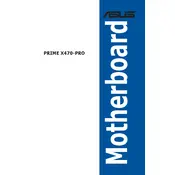
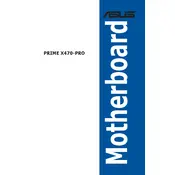
To update the BIOS on your ASUS PRIME X470-PRO, download the latest BIOS version from the ASUS support website. Extract the files onto a USB drive formatted in FAT32. Restart your computer and enter the BIOS by pressing the 'Delete' key during boot. Use the EZ Flash utility found in the BIOS to update using the files on your USB drive.
The ASUS PRIME X470-PRO Motherboard supports up to 64GB of DDR4 RAM across its four DIMM slots, with support for dual-channel architecture.
First, check all cable connections and ensure that all components are properly seated. Clear the CMOS by removing the battery or using the jumper method. Verify that your RAM and CPU are compatible. If the problem persists, try booting with minimal hardware—only one RAM stick and no additional peripherals.
Enter the BIOS setup by pressing the 'Delete' key during startup. Navigate to the 'Ai Tweaker' tab. Locate the 'Ai Overclock Tuner' option and set it to 'XMP'. Save and exit the BIOS to apply the changes.
Ensure that the M.2 SSD is properly seated in the slot. Check the BIOS settings to ensure that the M.2 slot is enabled and configured correctly. Also, make sure that the SSD is not conflicting with other SATA devices. If necessary, update the BIOS to the latest version.
The ASUS PRIME X470-PRO has multiple RGB headers. Connect your RGB strips or fans to these headers. Use the ASUS Aura Sync software to control and customize the lighting effects. Ensure the RGB components are compatible with the motherboard's headers.
The ASUS PRIME X470-PRO supports AMD Ryzen processors, including 1st, 2nd, and 3rd generation Ryzen CPUs with an AM4 socket. Ensure your BIOS is updated to the latest version for compatibility with newer CPU models.
To reset the CMOS, turn off your computer and unplug it from the power source. Locate the CMOS battery on the motherboard and remove it for about 5 minutes, then reinsert it. Alternatively, use the CMOS jumper by moving it to the reset position for a few seconds then back to its original position.
First, ensure the CPU is properly seated in the socket. Apply a small amount of thermal paste on the CPU. Align the cooler with the mounting holes and firmly secure it in place. Connect the cooler’s power cable to the CPU fan header on the motherboard.
Enter the BIOS setup and navigate to the 'Monitor' section. Use the 'QFan Control' feature to adjust fan speeds based on temperature sensors. You can choose from predefined profiles like Silent, Standard, Turbo, or Manual to customize the fan curve.