ASUS PRIME TRX40-PRO S User Manual
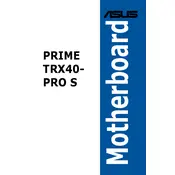
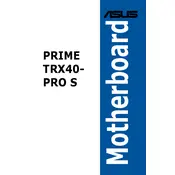
To update the BIOS, download the latest BIOS version from the ASUS support website. Extract the BIOS file to a USB drive formatted with FAT32. Restart your computer and enter the BIOS by pressing F2 or DEL during boot. Use the EZ Flash utility within the BIOS to select the BIOS file from your USB and follow the on-screen instructions to complete the update.
Ensure that the RAM modules are properly seated in the DIMM slots. Check the motherboard manual to confirm that the RAM is installed in the correct slots for optimal performance. Verify that the RAM is compatible with the motherboard's specifications. If the issue persists, try using different RAM modules or test the current modules in another system.
The ASUS PRIME TRX40-PRO S motherboard is equipped with several USB 3.2 Gen 2 ports. Typically, the rear I/O panel includes multiple Type-A and Type-C ports supporting USB 3.2 Gen 2 for faster data transfer rates. Refer to the motherboard's manual for the exact port locations and details.
First, check all power connections to the motherboard and ensure that the CPU, RAM, and GPU are properly installed. Listen for beep codes which may indicate specific errors. Clear the CMOS to reset the BIOS settings. If the problem persists, remove all peripheral components and test the system with minimal hardware to isolate the issue.
Yes, the ASUS PRIME TRX40-PRO S motherboard supports NVMe SSDs. It provides multiple M.2 slots that support PCIe 4.0 x4 NVMe SSDs for high-speed storage performance. Make sure to install the SSD in the appropriate M.2 slot as indicated in the motherboard manual.
Enter the BIOS by pressing F2 or DEL during boot. Navigate to the 'AI Tweaker' section and enable the ASUS AI Overclocking feature. This can automatically optimize your system's performance based on the CPU and cooling solution. Save your changes and exit the BIOS to apply the overclocking settings.
The ASUS PRIME TRX40-PRO S motherboard supports up to 256GB of DDR4 RAM across its 8 DIMM slots. The maximum supported speed varies depending on the configuration but can reach up to 4666 MHz when overclocked. Ensure the installed RAM is compatible with the motherboard's specifications.
The ASUS PRIME TRX40-PRO S motherboard supports multiple GPUs through its PCIe x16 slots, which are reinforced for added durability. Install the GPUs in these slots and ensure you have a power supply capable of supporting the total wattage required. Install the necessary drivers for multi-GPU configurations, such as SLI or CrossFire.
To reset the BIOS, power off the system and unplug it from the power source. Locate the CMOS battery on the motherboard and remove it for a few minutes before reinserting it. Alternatively, use the CLRTC jumper by shorting the two pins for a few seconds. Reconnect power and boot the system to restore default BIOS settings.
Yes, the ASUS PRIME TRX40-PRO S motherboard is compatible with liquid cooling solutions. It features multiple fan headers and a dedicated AIO pump header for easy integration of liquid cooling systems. Ensure that your chosen cooling solution is compatible with the TR4 socket used by the motherboard.