ASUS PRIME B650M-A WIFI-CSM User Manual
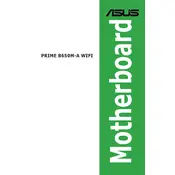
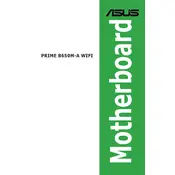
To update the BIOS, download the latest BIOS version from the ASUS support website, save it to a USB drive, and use the EZ Flash Utility in the BIOS setup to update.
For optimal performance, use dual-channel memory configuration by installing RAM modules in DIMM slots A2 and B2. Check the motherboard manual for supported memory speeds and specifications.
First, check all power connections and ensure the RAM and GPU are seated properly. Clear the CMOS, if necessary, and ensure all components are compatible with the motherboard.
Install the WiFi driver from the ASUS website or included driver CD. Once installed, use the Windows network settings to connect to a WiFi network.
Access the BIOS setup and navigate to the AI Tweaker section. Adjust CPU ratios and voltages carefully, monitoring temperatures, and ensure stability with stress testing.
To reset the BIOS, enter the BIOS setup during boot and select 'Load Setup Defaults' or clear the CMOS by removing the battery or using the jumper method.
This motherboard supports AMD Ryzen 7000 series processors. Check the ASUS CPU support page for the most up-to-date compatibility list.
Improve cooling by ensuring good airflow within the case, using high-quality thermal paste, and considering additional case fans or upgrading the CPU cooler.
The motherboard supports M.2 NVMe SSDs and SATA drives. Ensure your storage devices are connected to the appropriate slots for best performance.
Enter the BIOS setup and enable RAID in the SATA configuration. Use the RAID configuration utility to set up your desired RAID level. Consult the motherboard manual for detailed steps.