ASUS PRIME B650M-A User Manual
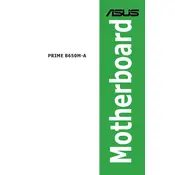
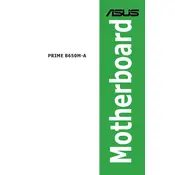
To update the BIOS, download the latest BIOS version from the ASUS support website. Extract the file to a USB drive formatted in FAT32. Restart your computer and enter the BIOS setup by pressing the 'Del' key during boot. Navigate to the 'Tool' menu and select 'ASUS EZ Flash 3 Utility.' Choose the USB drive and select the BIOS file to update.
The ASUS PRIME B650M-A motherboard supports up to 128GB of DDR5 RAM across 4 DIMM slots, with each slot supporting up to 32GB.
First, ensure all power cables are securely connected. Check if the RAM is properly seated in the slots. Verify that the monitor and its cable are working by testing with another device. If the issue persists, reset the BIOS by removing the CMOS battery for a few minutes.
Ensure that all fans are connected and functioning correctly. Clean any dust from the CPU cooler and case fans. Apply new thermal paste to the CPU if necessary. Consider adding additional case fans for better airflow.
Yes, the ASUS PRIME B650M-A motherboard has an M.2 slot that supports both NVMe and SATA SSDs, providing faster data transfer rates for NVMe drives.
Enter the BIOS setup by pressing 'Del' during boot. Go to the 'AI Tweaker' menu, find the 'AI Overclock Tuner' option, and set it to 'XMP'. Save the changes and exit the BIOS.
Check if the RAM modules are properly seated. Ensure that the RAM is compatible with the motherboard. Test each module individually to identify any faulty RAM. Update the BIOS to the latest version, as it may include improvements for memory compatibility.
The ASUS PRIME B650M-A motherboard features Realtek ALC897 audio codec, providing high-definition audio output with support for 7.1-channel surround sound.
To reset the BIOS settings, locate the CMOS battery on the motherboard. Power off the computer, remove the battery for a few minutes, then reinsert it. This will reset the BIOS to default settings.
Yes, the ASUS PRIME B650M-A motherboard supports CPU and memory overclocking. You can adjust overclocking settings in the BIOS under the 'AI Tweaker' section. Ensure your cooling solution is adequate before attempting overclocking.